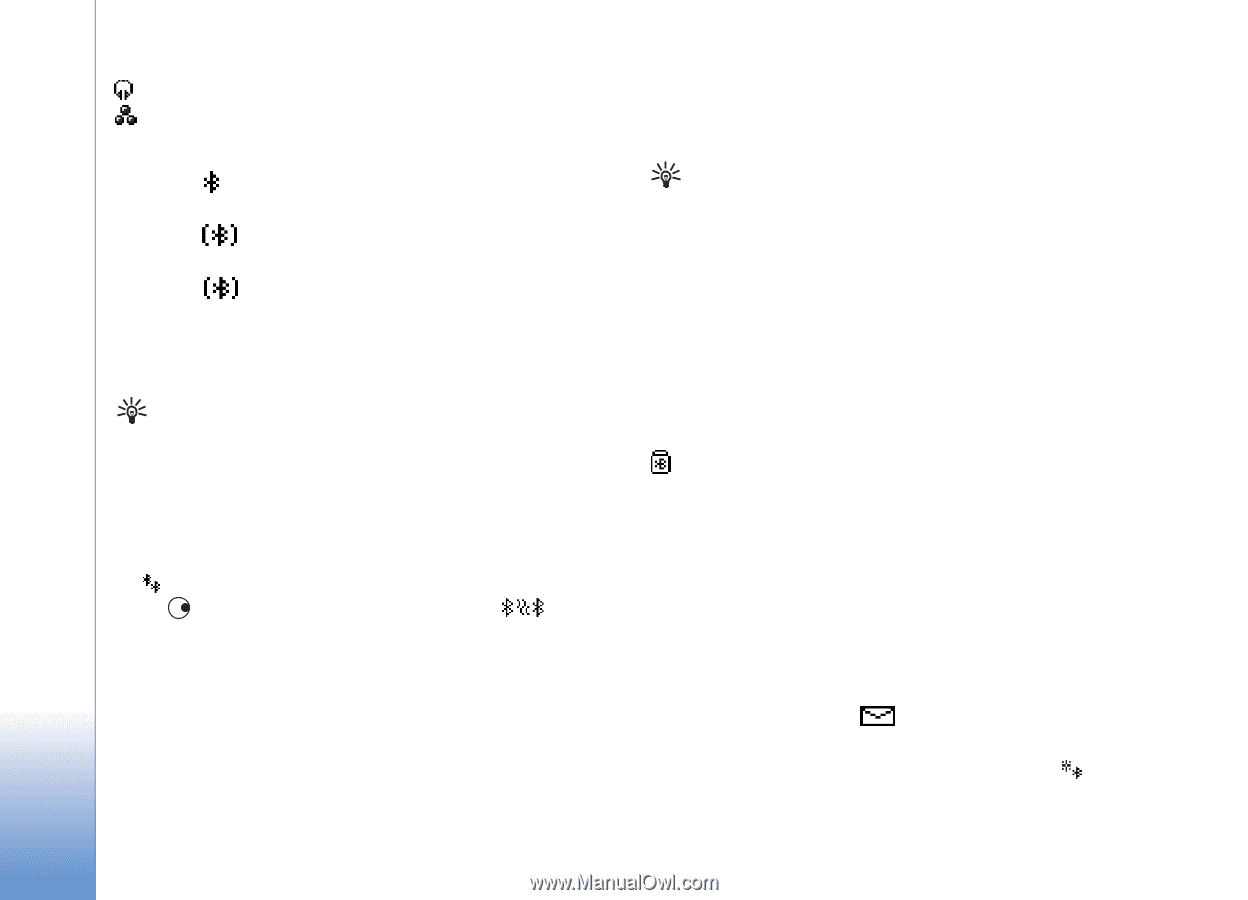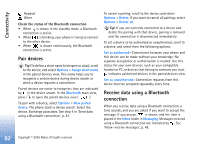Nokia 6681 User Guide - Page 82
Pair devices, Receive data using a Bluetooth connection, Options, Assign short name, Bluetooth
 |
View all Nokia 6681 manuals
Add to My Manuals
Save this manual to your list of manuals |
Page 82 highlights
Connectivity Headset Other Check the status of the Bluetooth connection • When is shown in the standby mode, a Bluetooth connection is active. • When is blinking, your phone is trying to connect to the other device. • When is shown continuously, the Bluetooth connection is active. Pair devices Tip! To define a short name (nickname or alias), scroll to the device, and select Options > Assign short name in the paired devices view. This name helps you to recognise a certain device during device search or when a device requests a connection. Paired devices are easier to recognise; they are indicated by in the device search. In the Bluetooth main view, press to open the paired devices view ( ). To pair with a device, select Options > New paired device. The phone starts a device search. Select the device. Exchange passcodes. See step 4 in 'Send data using a Bluetooth connection', p. 81. To cancel a pairing, scroll to the device, and select Options > Delete. If you want to cancel all pairings, select Options > Delete all. Tip! If you are currently connected to a device and delete the pairing with that device, pairing is removed and the connection is disconnected immediately. To set a device to be authorised or unauthorised, scroll to a device, and select from the following options: Set as authorised-Connections between your phone and this device can be made without your knowledge. No separate acceptance or authorisation is needed. Use this status for your own devices, such as your compatible headset or PC, or devices that belong to someone you trust. indicates authorised devices in the paired devices view. Set as unauthorised-Connection requests from this device must be accepted separately every time. Receive data using a Bluetooth connection When you receive data using a Bluetooth connection, a tone sounds, and you are asked if you want to accept the message. If you accept, is shown, and the item is placed in the Inbox folder in Messaging. Messages received using a Bluetooth connection are indicated by . See 'Inbox-receive messages', p. 48. 82 Copyright © 2005 Nokia. All rights reserved.