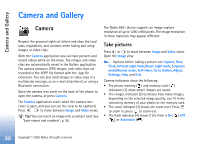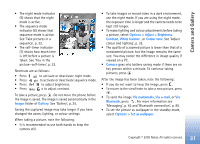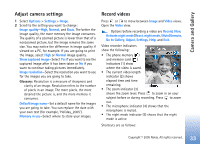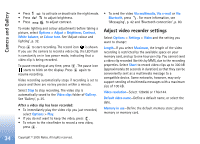Nokia 6681 User Guide - Page 35
Gallery, View images, Copy to phone
 |
View all Nokia 6681 manuals
Add to My Manuals
Save this manual to your list of manuals |
Page 35 highlights
Camera and Gallery Gallery To store and organise your images, video clips, tracks, sound clips, links, and .ram files, press , and select Gallery. Select Images , Video clips , Tracks , Sound clips , Links , or All files , and press to open it. You can browse, open, and create folders; and mark, copy, and move items to folders. Sound clips, video clips, .ram files, and streaming links are opened and played in the RealPlayer application. See 'RealPlayer™', p. 39. Tip! You can transfer images from your phone to a compatible PC with Nokia Phone Browser available in Nokia PC Suite. See the CD-ROM supplied with your phone. Tip! You can transfer music files from your phone to your memory card with Nokia Audio Manager available in Nokia PC Suite. See the CD-ROM supplied with your phone. Tip! You can also transfer files from your phone to your memory card using the MMC card reader supplied in the sales package. Press to open a file or a folder. Images are opened in the image viewer. See 'View images', p. 35. To copy or move files to the memory card or to phone memory, select a file and Options > Organise > Copy to memory card/Move to memory card or Copy to phone mem./Move to phone mem.. Files stored on the memory card are indicated with . To download files into Gallery in one of the main folders using the browser, select Graphic downls., Video downlds., Track downlds., or Sound downlds.. The browser opens, and you can select a bookmark from which site to download. To search for a file, select Options > Find. Start to enter a search string (for example, the name or date of the file you are searching). Files that match your search are shown. View images Pictures taken with Camera are stored in Gallery. Images can also be sent to you in a multimedia message, as an e-mail attachment, or through a Bluetooth connection. To be able to view a received image in the gallery, you need to save it in the phone memory or on a memory card. Open the Images folder in Gallery to start the image viewer, select an image, and press to view it. Options when viewing an image are Send, Set as wallpaper, Rotate, Zoom in/Zoom out, Full screen, Delete, Rename, View details, Add to 'Go to', Help, and Exit. Copyright © 2005 Nokia. All rights reserved. 35