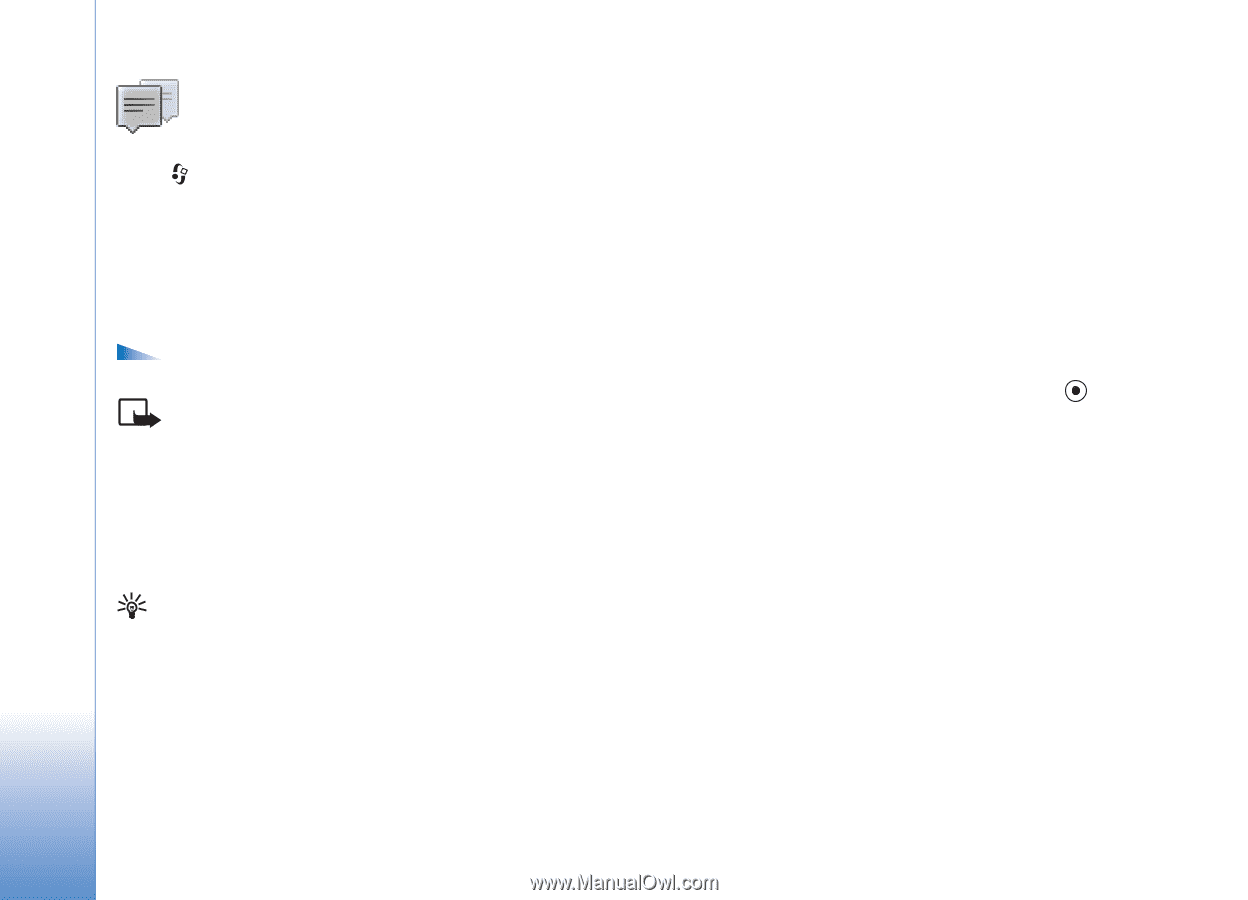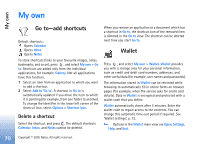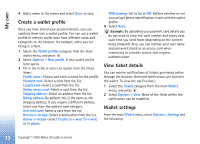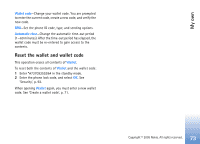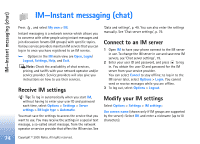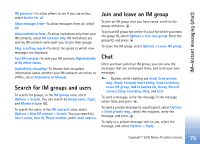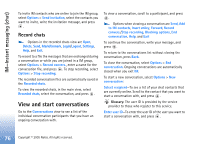Nokia 6681 User Guide - Page 74
IM, Receive IM settings, Connect to an IM server, Modify your IM settings
 |
View all Nokia 6681 manuals
Add to My Manuals
Save this manual to your list of manuals |
Page 74 highlights
IM-Instant messaging (chat) IM-Instant messaging (chat) Press , and select My own > IM. Instant messaging is a network service which allows you to converse with other people using instant messages and join discussion forums (IM groups) with specific topics. Various service providers maintain IM servers that you can log in to once you have registered to an IM service. Options in the IM main view are Open, Login/ Logout, Settings, Help, and Exit. Note: Check the availability of chat services, pricing, and tariffs with your network operator and/or service provider. Service providers will also give you instructions on how to use their services. Receive IM settings Tip: To log in automatically when you start IM, without having to enter your user ID and password each time, select Options > Settings > Server settings > IM login type > Automatic. You must save the settings to access the service that you want to use. You may receive the settings in a special text message, a so-called smart message, from the network operator or service provider that offers the IM service. See 'Data and settings', p. 49. You can also enter the settings manually. See 'Chat server settings', p. 79. Connect to an IM server 1 Open IM to have your phone connect to the IM server in use. To change the IM server in use and save new IM servers, see 'Chat server settings', 79. 2 Enter your user ID and password, and press to log in. You obtain the user ID and password for the IM server from your service provider. You can select Cancel to stay offline; to log in to the IM server later, select Options > Login. You cannot send or receive messages while you are offline. 3 To log out, select Options > Logout. Modify your IM settings Select Options > Settings > IM settings: Use screen name (shown only if IM groups are supported by the server)-Select OK and enter a nickname (up to10 characters). 74 Copyright © 2005 Nokia. All rights reserved.