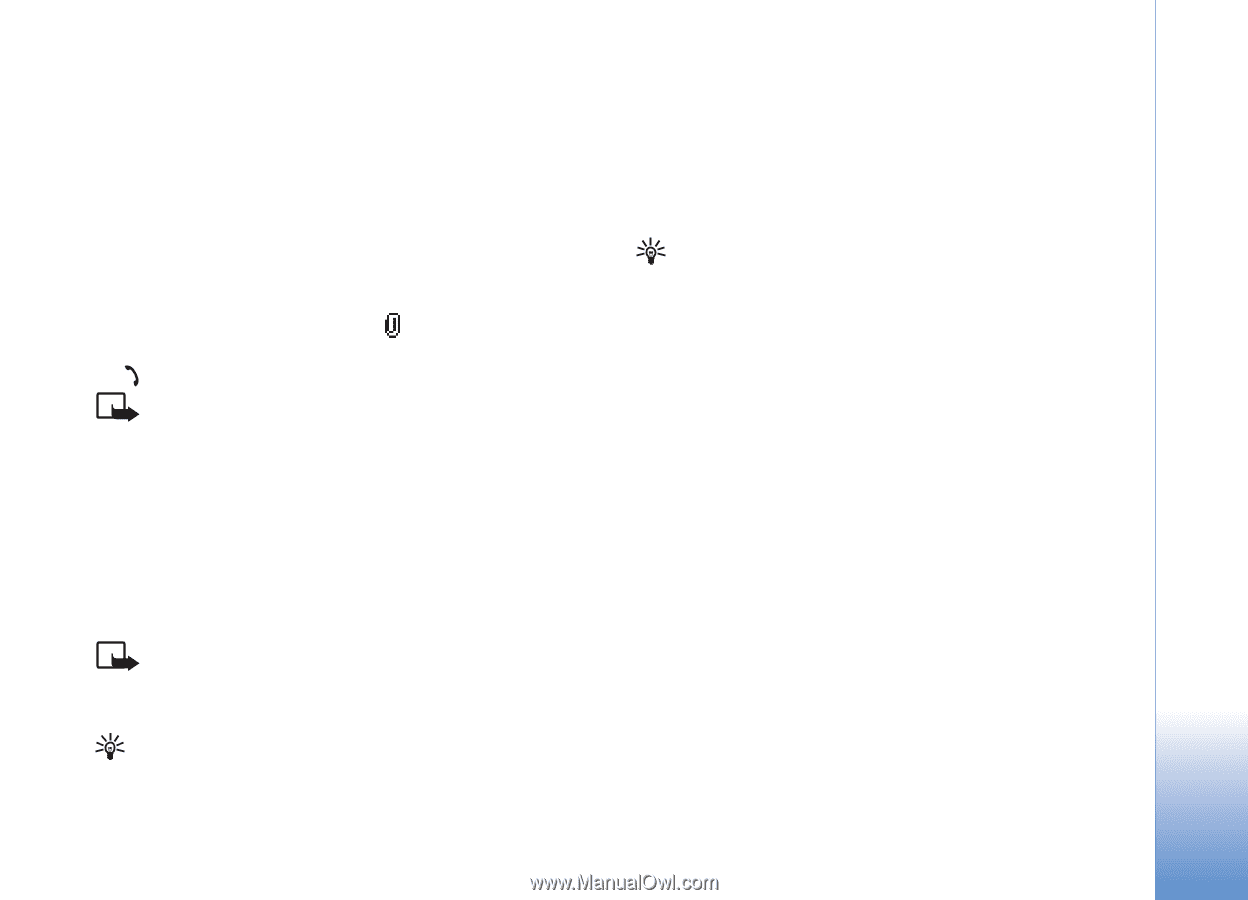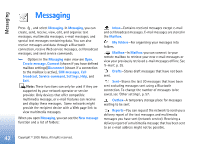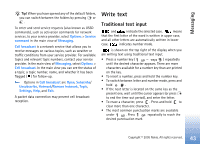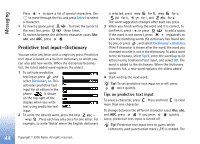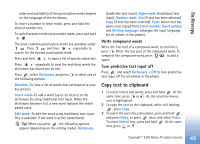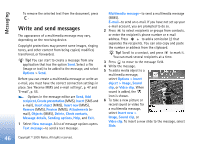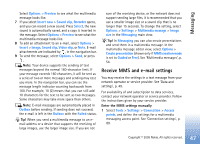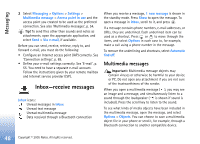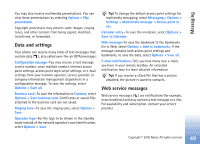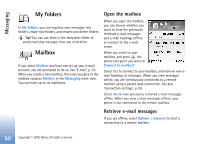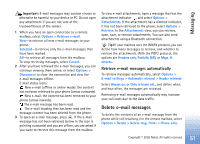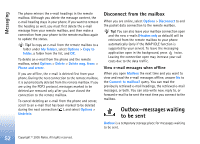Nokia 6681 User Guide - Page 47
Receive MMS and e-mail settings, Create presentation
 |
View all Nokia 6681 manuals
Add to My Manuals
Save this manual to your list of manuals |
Page 47 highlights
Messaging Select Options > Preview to see what the multimedia message looks like. 7 If you select Insert new > Sound clip, Recorder opens, and you can record a new sound. Press Select, the new sound is automatically saved, and a copy is inserted in the message. Select Options > Preview to see what the multimedia message looks like. 8 To add an attachment to an e-mail, select Options > Insert > Image, Sound clip, Video clip, or Note. E-mail attachments are indicated by , in the navigation bar. 9 To send the message, select Options > Send, or press . Note: Your device supports the sending of text messages beyond the normal 160-character limit. If your message exceeds 160 characters, it will be sent as a series of two or more messages and sending may cost you more. In the navigation bar, you can see the message length indicator counting backwards from 160. For example, 10 (2) means that you can still add 10 characters for the text to be sent as two messages. Some characters may take more space than others. Note: E-mail messages are automatically placed in Outbox before sending. If sending does not succeed, the e-mail is left in the Outbox with the Failed status. Tip! When you send a multimedia message to an email address or a device that supports the receiving of large images, use the larger image size. If you are not sure of the receiving device, or the network does not support sending large files, it is recommended that you use a smaller image size or a sound clip that is no longer than 15 seconds. To change the setting, select Options > Settings > Multimedia message > Image size in the Messaging main view. Tip! In Messaging you can also create presentations and send them in a multimedia message. In the multimedia message editor view, select Options > Create presentation (shown only if MMS creation mode is set to Guided or Free). See 'Multimedia messages', p. 54. Receive MMS and e-mail settings You may receive the settings in a text message from your network operator or service provider. See 'Data and settings', p. 49. For availability of and subscription to data services, contact your network operator or service provider. Follow the instructions given by your service provider. Enter the MMS settings manually 1 Select Tools > Settings > Connection > Access points, and define the settings for a multimedia messaging access point. See 'Connection settings', p. 89. Copyright © 2005 Nokia. All rights reserved. 47