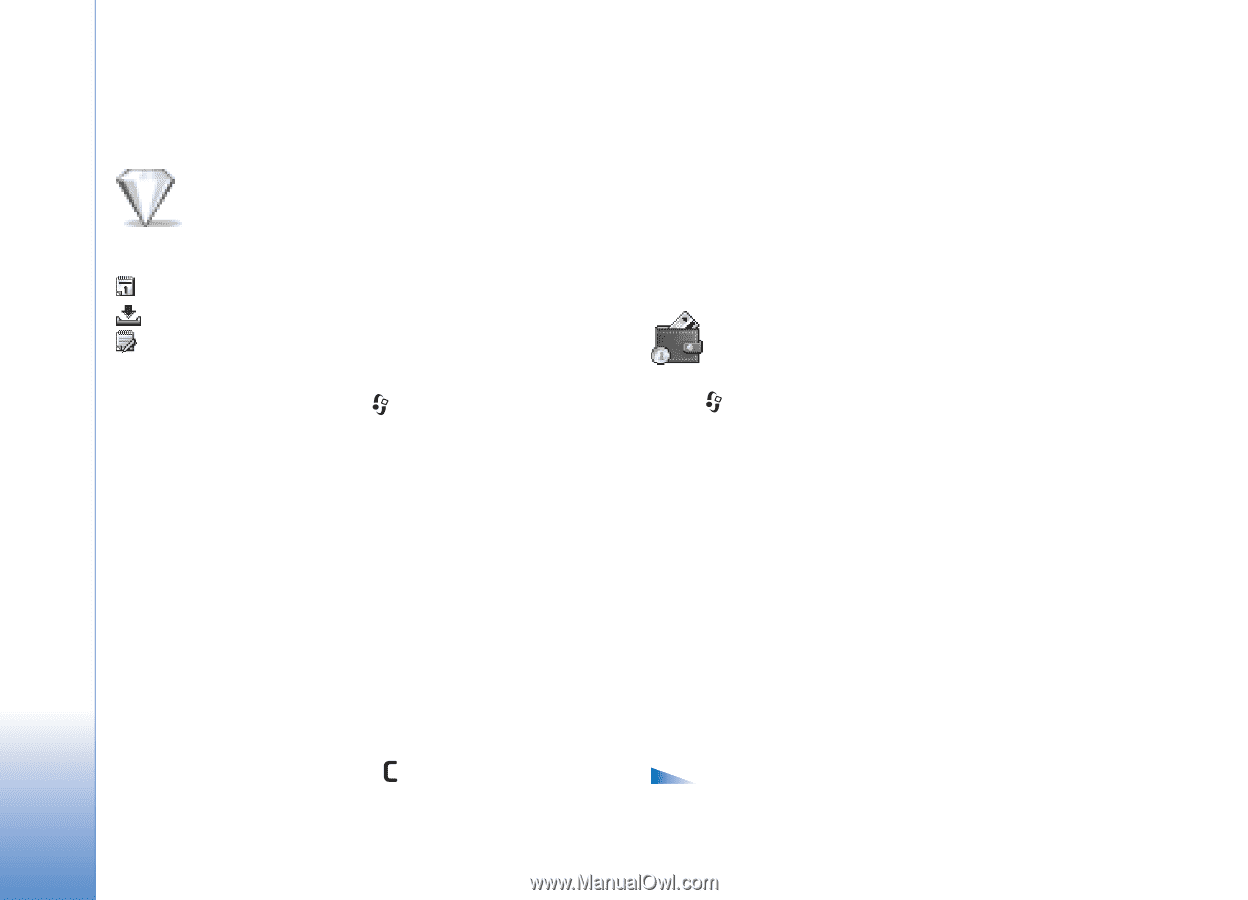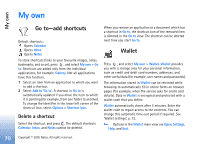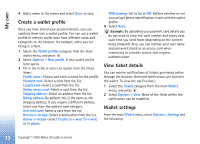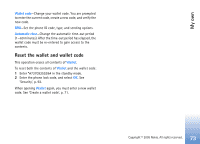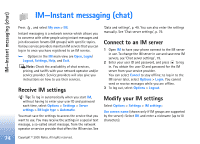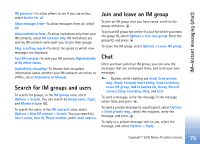Nokia 6681 User Guide - Page 70
My own, Go to, Delete a shortcut, Wallet
 |
View all Nokia 6681 manuals
Add to My Manuals
Save this manual to your list of manuals |
Page 70 highlights
My own My own Go to-add shortcuts Default shortcuts: Opens Calendar Opens Inbox Opens Notes To store shortcuts (links to your favourite images, notes, bookmarks, and so on), press , and select My own > Go to. Shortcuts are added only from the individual applications, for example, Gallery. Not all applications have this function. 1 Select an item from an application to which you want to add a shortcut. 2 Select Add to 'Go to'. A shortcut in Go to is automatically updated if you move the item to which it is pointing (for example, from one folder to another). To change the identifier in the lower left corner of the shortcut icon, select Options > Shortcut icon. Delete a shortcut Select the shortcut, and press . The default shortcuts Calendar, Inbox, and Notes cannot be deleted. When you remove an application or a document which has a shortcut in Go to, the shortcut icon of the removed item is dimmed in the Go to view. The shortcut can be deleted next time you start Go to. Wallet Press , and select My own > Wallet. Wallet provides you with a storage area for your personal information, such as credit and debit card numbers, addresses, and other useful data (for example, user names and passwords). The information stored in Wallet can be retrieved while browsing to automatically fill in online forms on browser pages (for example, when the service asks for credit card details). Data in Wallet is encrypted and protected with a wallet code that you define. Wallet automatically closes after 5 minutes. Enter the wallet code to regain access to the contents. You can change this automatic time-out period if required. See 'Wallet settings', p. 72. Options in the Wallet main view are Open, Settings, Help, and Exit. 70 Copyright © 2005 Nokia. All rights reserved.