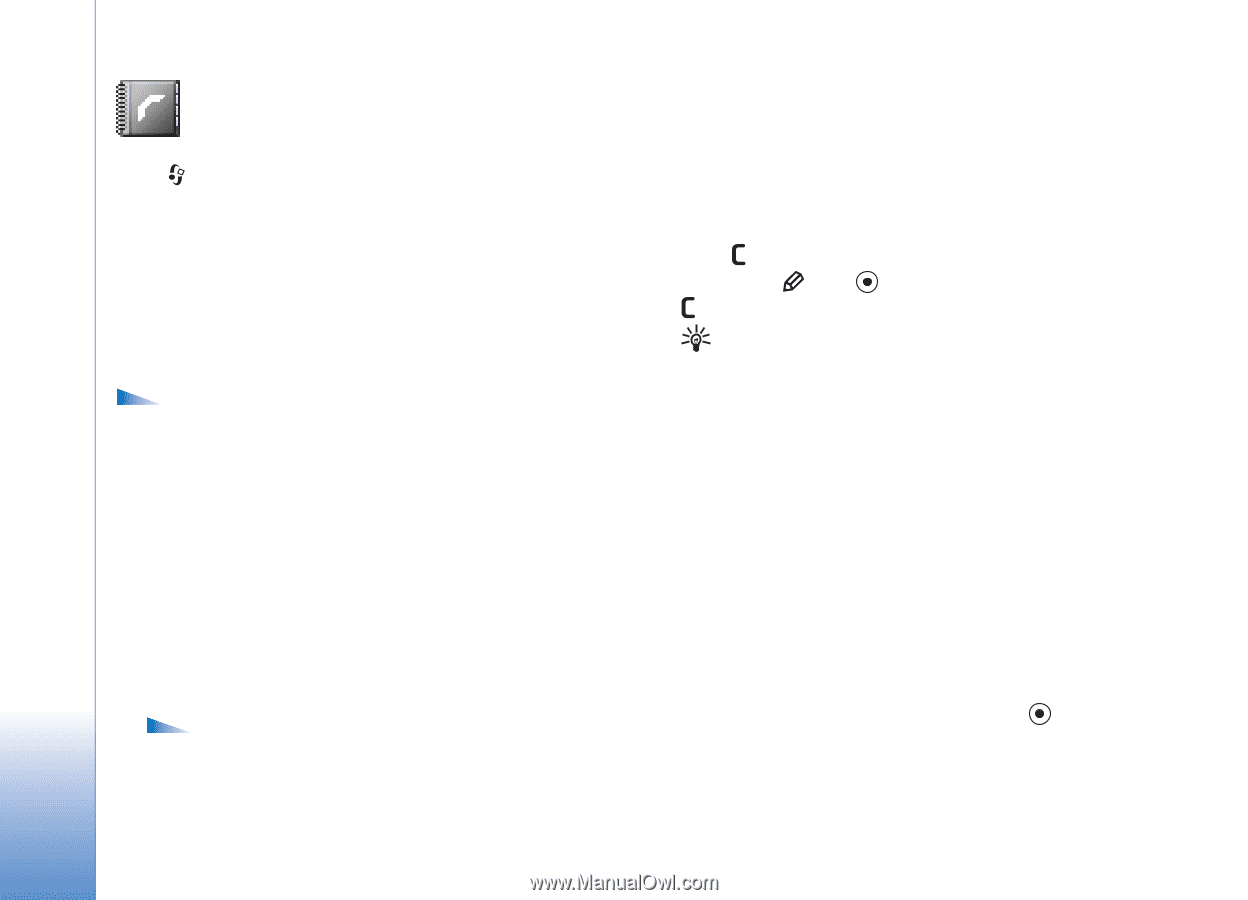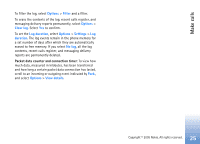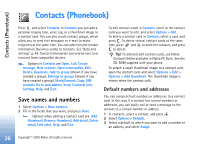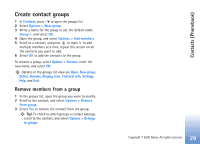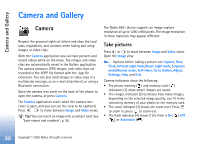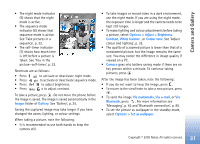Nokia 6681 User Guide - Page 26
Contacts (Phonebook), Save names and numbers, Default numbers and addresses
 |
View all Nokia 6681 manuals
Add to My Manuals
Save this manual to your list of manuals |
Page 26 highlights
Contacts (Phonebook) Contacts (Phonebook) Press , and select Contacts. In Contacts you can add a personal ringing tone, voice tag, or a thumbnail image to a contact card. You can also create contact groups, which allow you to send text messages or e-mail to many recipients at the same time. You can add received contact information (business cards) to contacts. See 'Data and settings', p. 49. Contact information can only be sent to or received from compatible devices. Options in Contacts are Open, Call, Create message, New contact, Open conversation, Edit, Delete, Duplicate, Add to group (shown if you have created a group), Belongs to groups (shown if you have created a group), Mark/Unmark, Copy, SIM contacts, Go to web address, Send, Contacts info, Settings, Help, and Exit. Save names and numbers 1 Select Options > New contact. 2 Fill in the fields that you want, and press Done. Options when editing a contact card are: Add thumbnail, Remove thumbnail, Add detail, Delete detail, Edit label, Help, and Exit. To edit contact cards in Contacts, scroll to the contact card you want to edit, and select Options > Edit. To delete a contact card in Contacts, select a card, and press . To delete several contact cards at the same time, press and to mark the contacts, and press to delete. Tip! To add and edit contact cards, use Nokia Contacts Editor available in Nokia PC Suite. See the CD-ROM supplied with your phone. To attach a small thumbnail image to a contact card, open the contact card, and select Options > Edit > Options > Add thumbnail. The thumbnail image is shown when the contact calls. Default numbers and addresses You can assign default numbers or addresses to a contact card. In this way if a contact has several numbers or addresses, you can easily call or send a message to the contact to a certain number or address. 1 In contacts, select a contact, and press . 2 Select Options > Defaults. 3 Select a default to which you want to add a number or an address, and select Assign. 26 Copyright © 2005 Nokia. All rights reserved.