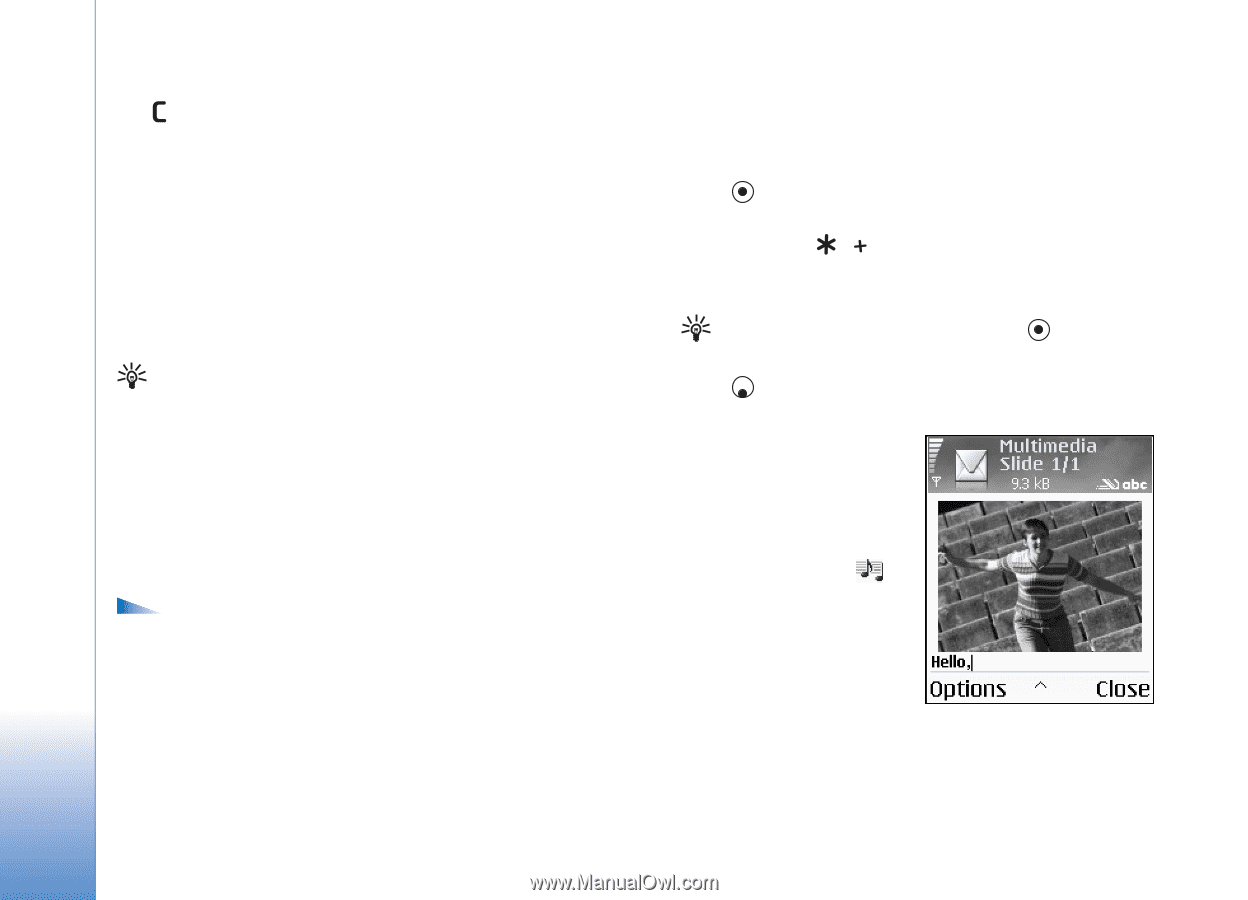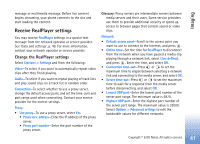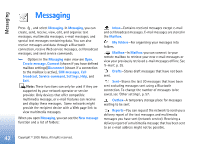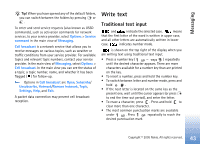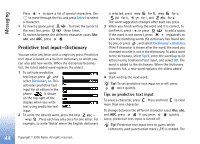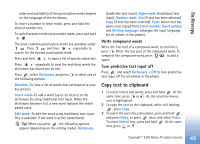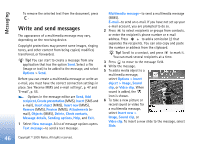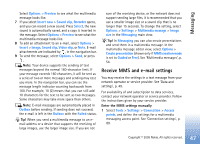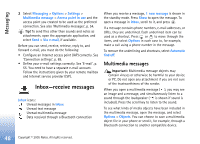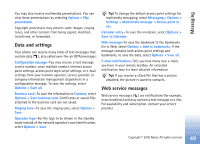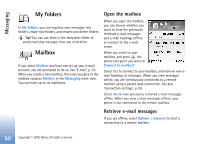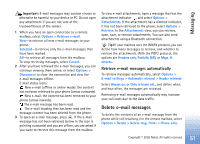Nokia 6681 User Guide - Page 46
Write and send messages
 |
View all Nokia 6681 manuals
Add to My Manuals
Save this manual to your list of manuals |
Page 46 highlights
Messaging To remove the selected text from the document, press . Write and send messages The appearance of a multimedia message may vary, depending on the receiving device. Copyright protections may prevent some images, ringing tones, and other content from being copied, modified, transferred, or forwarded. Tip! You can start to create a message from any application that has the option Send. Select a file (image or text) to be added to the message, and select Options > Send. Before you can create a multimedia message or write an e-mail, you must have the correct connection settings in place. See 'Receive MMS and e-mail settings', p. 47 and 'E-mail', p. 55. Options in the message editor are Send, Add recipient, Create presentation (MMS), Insert (SMS and e-mail), Insert object (MMS), Insert new (MMS), Remove (MMS), Preview (MMS), Attachments (email), Objects (MMS), Delete, Check contacts, Message details, Sending options, Help, and Exit. 1 Select New message. A list of message options opens. Text message-to send a text message. Multimedia message-to send a multimedia message (MMS). E-mail-to send an e-mail. If you have not set up your e-mail account, you are prompted to do so. 2 Press to select recipients or groups from contacts, or enter the recipient's phone number or e-mail address. Press to add a semicolon (;) that separates the recipients. You can also copy and paste the number or address from the clipboard. Tip! Scroll to a contact, and press to mark it. You can mark several recipients at a time. 3 Press to move to the message field. 4 Write the message. 5 To add a media object to a multimedia message, select Options > Insert object > Image, Sound clip, or Video clip. When sound is added, the icon is shown. 6 To take a new picture or record sound or video for a multimedia message, select Insert new > Image, Sound clip, or Video clip. To insert a new slide to the message, select Slide. 46 Copyright © 2005 Nokia. All rights reserved.