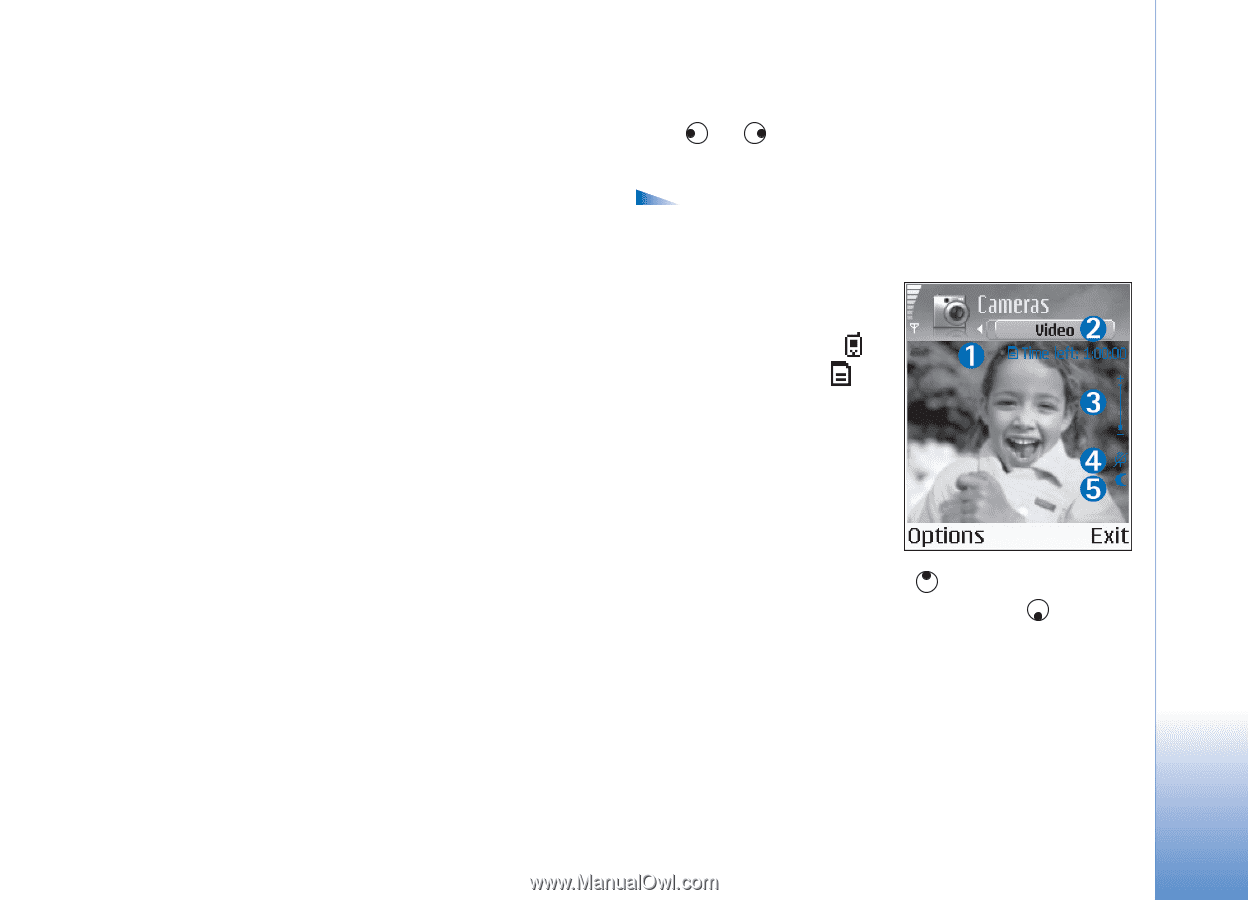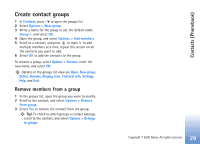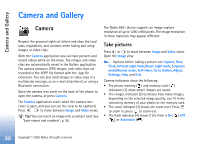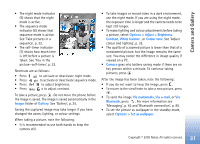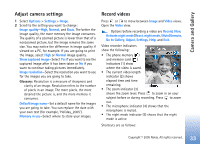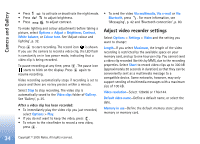Nokia 6681 User Guide - Page 33
Adjust camera settings, Record videos, Go to Gallery
 |
View all Nokia 6681 manuals
Add to My Manuals
Save this manual to your list of manuals |
Page 33 highlights
Camera and Gallery Adjust camera settings 1 Select Options > Settings > Image. 2 Scroll to the setting you want to change: Image quality-High, Normal, and Basic. The better the image quality, the more memory the image consumes. The quality of a zoomed picture is lower than that of a nonzoomed picture, but the image remains the same size. You may notice the difference in image quality if viewed on a PC, for example. If you are going to print the image, select High or Normal image quality. Show captured image-Select Yes if you want to see the captured image after it has been taken or No if you want to continue taking pictures immediately. Image resolution-Select the resolution you want to use for the images you are going to take. Glossary: Resolution is a measure of sharpness and clarity of an image. Resolution refers to the number of pixels in an image. The more pixels, the more detailed the picture is, and the more memory it consumes. Default image name-Set a default name for the images you are going to take. You can replace the date with your own text (for example, 'Holiday_2005'). Memory in use-Select where to store your images. Record videos Press or to move between Image and Video views. Open the Video view. Options before recording a video are Record, New, Activate night mode/Deact. night mode, Mute/Unmute, Go to Gallery, Adjust, Settings, Help, and Exit. Video recorder indicators show the following: • The phone memory ( ) and memory card ( ) indicators (1) show where the video is saved. • The current video length indicator (2) shows elapsed time and time remaining. • The zoom indicator (3) shows the zoom level. Press to zoom in on your subject before or during recording. Press to zoom out. • The microphone indicator (4) shows that the microphone is muted. • The night mode indicator (5) shows that the night mode is active. Shortcuts are as follows: Copyright © 2005 Nokia. All rights reserved. 33