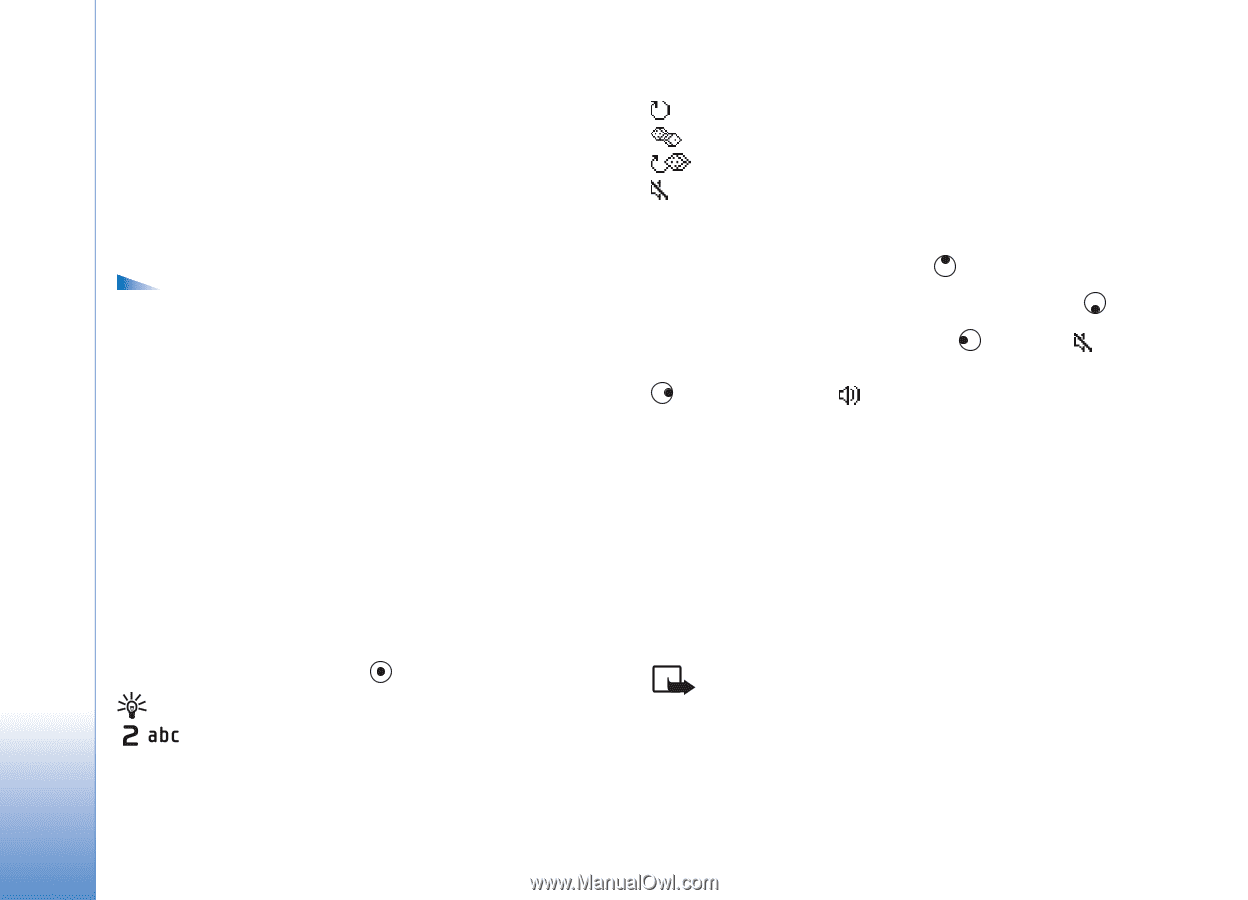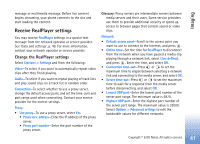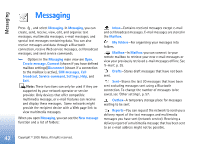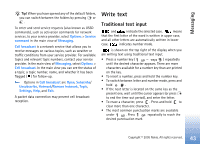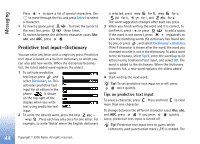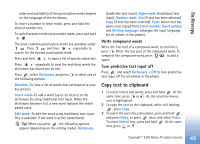Nokia 6681 User Guide - Page 40
Play video or sound clips, Stream content over the air, Imaging
 |
View all Nokia 6681 manuals
Add to My Manuals
Save this manual to your list of manuals |
Page 40 highlights
Imaging RealPlayer supports files with extensions such as .aac, .awb, .m4a, .mid, .mp3, and .wav. However, RealPlayer does not necessarily support all file formats or all the variations of file formats. For example, RealPlayer attempts to open all .mp4 files, but some .mp4 files may include content that is not compliant with 3GPP standards and, therefore, is not supported by this phone. Options in RealPlayer when a clip is selected are Play, Play in full screen/Continue, Continue in full scr.; Stop, Mute/Unmute, Clip details, Send, Settings, Help, and Exit. Play video or sound clips 1 To play a media file stored in phone memory or on the memory card, select Options > Open and select: Most recent clips-To play one of the last six files played in RealPlayer. Saved clip-To play a file saved in Gallery. See 'Gallery', p. 35. Mem. card sound clips-To play files saved on the memory card. 2 Scroll to a file, and press to play the file. Tip! To view a video clip in full screen mode, press . Press again to change back to normal screen mode. Icons in RealPlayer: Repeat Random Repeat and random Loudspeaker muted Shortcuts during play: To fast forward, press and hold . To rewind through the media file, press and hold . To mute the sound, press and hold until the indicator is displayed. To turn on the sound, press and hold until you see the indicator. Stream content over the air Many service providers require you to use an Internet access point (IAP) for your default access point. Other service providers allow you to use a WAP access point. The access points may be configured when you first start your phone. Contact your service provider for more information. Note: In RealPlayer, you can only open an rtsp:// URL address. However, RealPlayer will recognise an http link to a .ram file. To stream content over the air, select a streaming link saved in Gallery, on a Web page, or received in a text 40 Copyright © 2005 Nokia. All rights reserved.