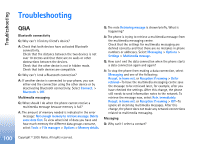Nokia 6681 User Guide - Page 98
Remove applications and software - softwares
 |
View all Nokia 6681 manuals
Add to My Manuals
Save this manual to your list of manuals |
Page 98 highlights
Tools Tip! You can also use Nokia Application Installer available in Nokia PC Suite to install applications. See the CD-ROM supplied with the phone. The JAR file is required for installing Java applications. If it is missing, the phone may ask you to download it. If there is no access point defined for the application, you are asked to select one. When you are downloading the JAR file, you may need to enter a user name and password to access the server. You obtain these from the supplier or manufacturer of the application. 1 Open Manager, and scroll to an installation file. Alternatively, search the phone memory or the memory card, select the application, and press to start the installation. 2 Select Options > Install. Tip! While browsing, you can download an installation file and install it without closing the connection. During installation, the phone shows information about the progress of the installation. If you are installing an application without a digital signature or certification, the phone displays a warning. Continue installation only if you are sure of the origin and contents of the application. Options in the Manager main view are App. downloads, Install, View details, View certificate, Send, Go to web address, Remove, View log, Send log, Update, Settings, Suite settings, Help, and Exit. To start an installed application from the main menu, scroll to it, and press . To start a network connection and to view extra information about the application, scroll to it, and select Options > Go to web address, if available. To see what software packages have been installed or removed and when, select Options > View log. To send your installation log to a help desk so that they can see what has been installed or removed, select Options > Send log > Via text message, Via multimedia, Via e-mail (available only if the correct e-mail settings are in place), or Via Bluetooth. Remove applications and software Scroll to a software package, and select Options > Remove. Press Yes to confirm. If you remove software, you can only reinstall it if you have the original software package or a full backup of the removed software package. If you remove a software package, you may no longer be able to open documents created with that software. Note: If another software package depends on the software package that you removed, the other software 98 Copyright © 2005 Nokia. All rights reserved.