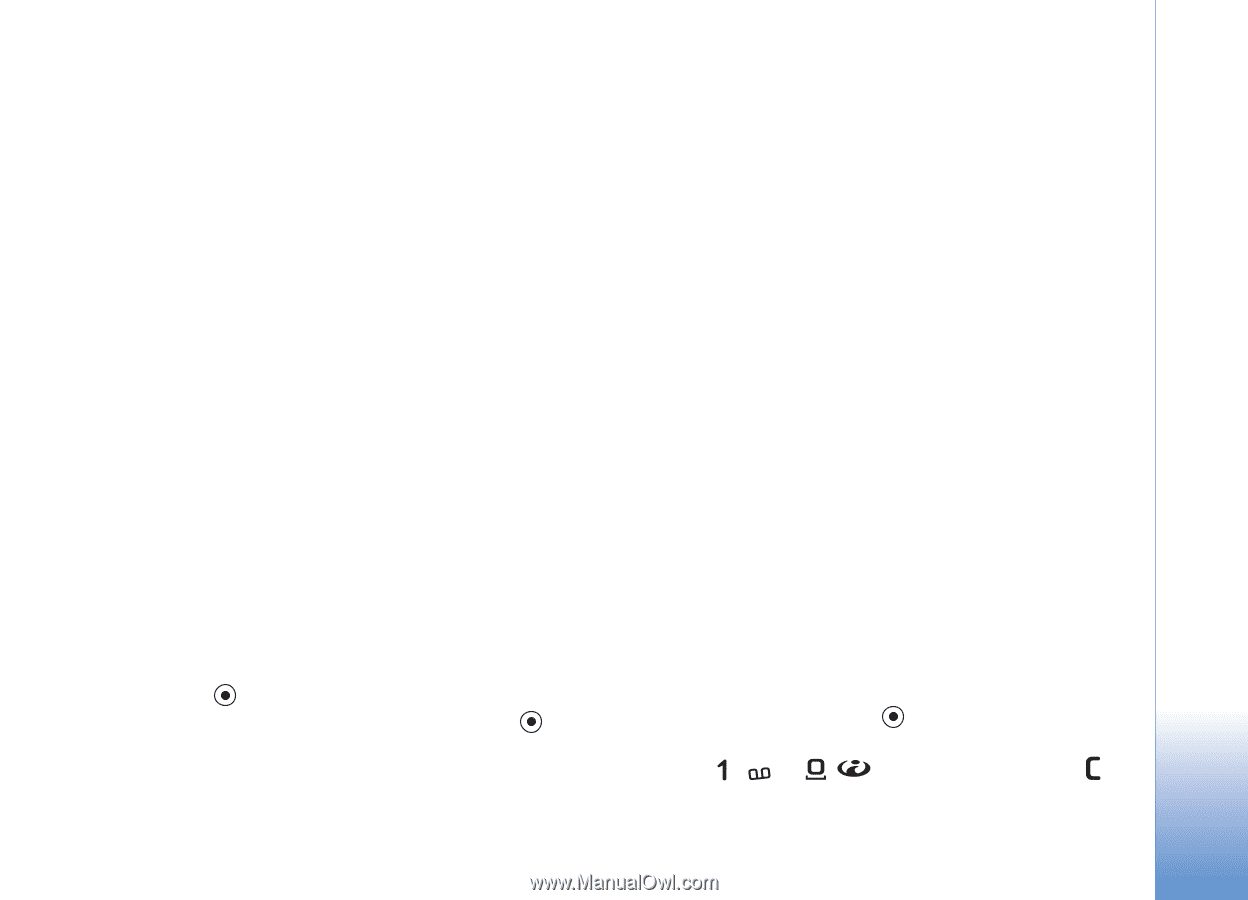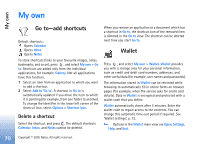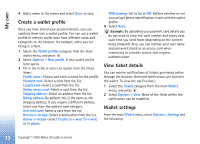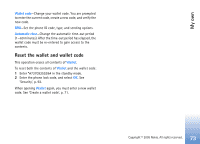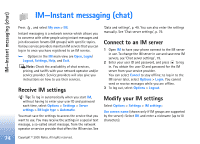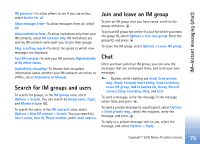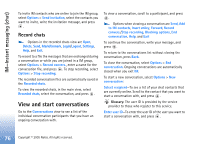Nokia 6681 User Guide - Page 71
Create a wallet code, Store personal card details, Create personal notes, Wallet, Cards, Payment cards
 |
View all Nokia 6681 manuals
Add to My Manuals
Save this manual to your list of manuals |
Page 71 highlights
My own Create a wallet code Each time you open Wallet, you are prompted for a wallet code. Enter the code that you have created, and select OK. When you open Wallet for the first time, you must create your own wallet code: 1 Enter a code of your choice (4-10 alphanumeric characters), and select OK. 2 You are prompted to verify the code. Enter the same code, and select OK. Do not give your wallet code to anyone else. If you enter the wallet code incorrectly on three consecutive occasions, Wallet is blocked for 5 minutes. The block time increases if further incorrect wallet codes are entered. If you forget your wallet code, you must reset the code, and you will lose all information stored in Wallet. 'Reset the wallet and wallet code', p. 73. Store personal card details 1 Select the Cards category from the main Wallet menu, and press . 2 Select a type of card from the list, and press . Payment cards-Credit and debit cards. Loyalty cards-Membership and store cards. Online acc. cards-Personal user names and passwords to online services. Address cards-Basic contact details for home or the office. User info cards-Customised personal preferences for online services. 3 Select Options > New card. An empty form opens. 4 Fill in the fields, and select Done. You can also receive card information directly to the phone from a card issuer or service provider (if they offer this service). You will be notified which category the card belongs to. Save or discard the card. You can view and rename a saved card, but you cannot edit it. You can open, edit, or delete the fields in the card. Any changes will be saved upon exiting. Create personal notes Personal notes are a means of storing sensitive information, for example, a bank account number. You can access the data in a personal note from the browser. You can also send the note as a message. 1 Select the Personal notes category from the main Wallet menu, and press . 2 Select Options > New note. An empty note opens. 3 Press - to start writing. Press to clear characters. Copyright © 2005 Nokia. All rights reserved. 71