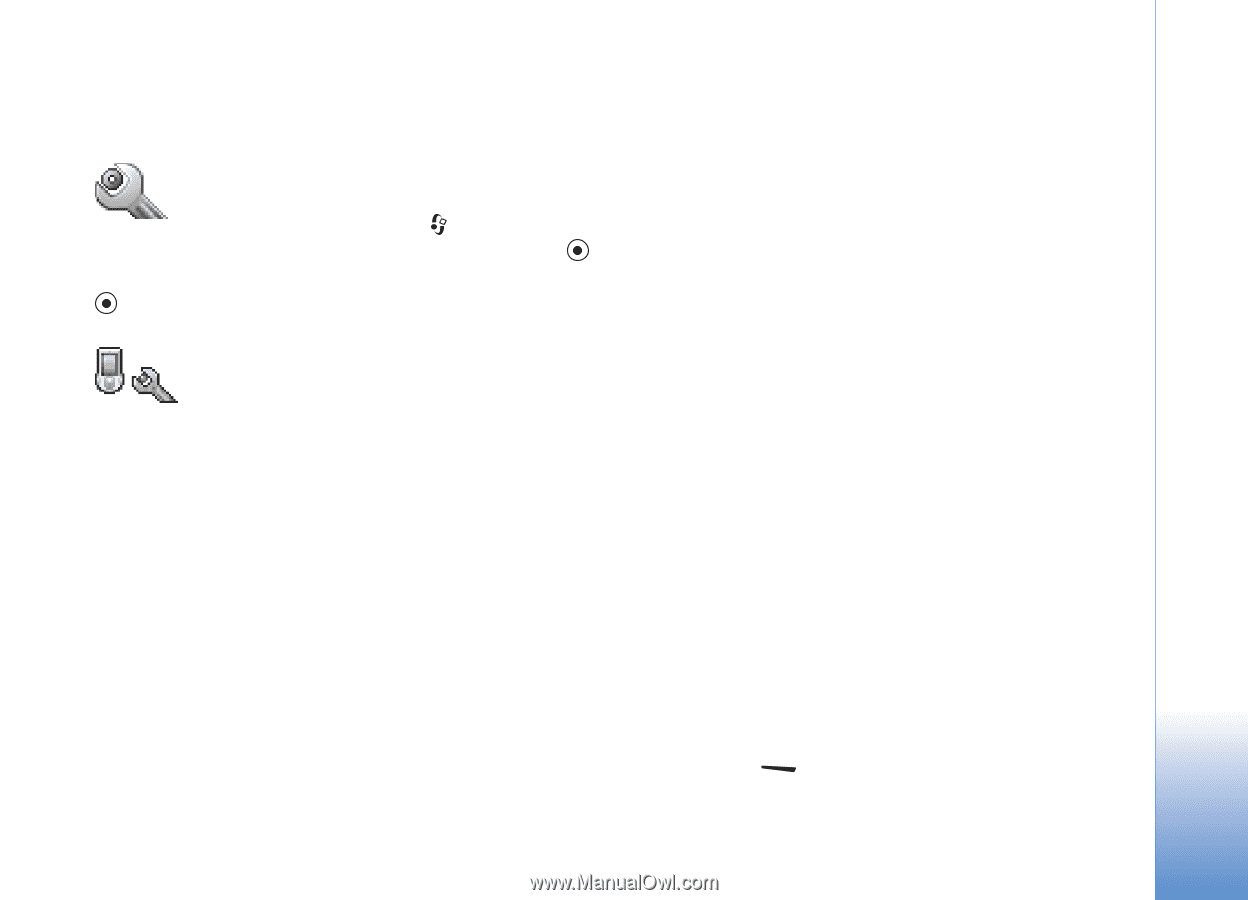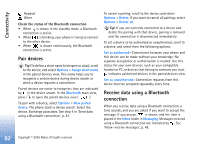Nokia 6681 User Guide - Page 87
Tools, Settings, Phone settings, General, Standby mode - format code
 |
View all Nokia 6681 manuals
Add to My Manuals
Save this manual to your list of manuals |
Page 87 highlights
Tools Tools Settings To change settings, press , and select Tools > Settings. Scroll to a setting group, and press to open it. Scroll to a setting you want to change, and press . Phone settings General Phone language-Changing the language of the display texts in your phone also affects the format used for date and time and the separators used, for example, in calculations. Automatic selects the language according to the information on your SIM card. After you change the display text language, the phone restarts. Changing the settings for Phone language or Writing language affects every application in your phone, and the change remains effective until you change these settings again. Writing language-Changing the language affects the characters and special characters available when writing text and the predictive text dictionary used. Dictionary-You can set the predictive text input On or Off for all editors in the phone. The predictive text dictionary is not available for all languages. Welcome note or logo-The welcome note or logo is displayed briefly each time you switch on the phone. Select None to disable the Welcome note or logo, Text to write a welcome note (up to 50 letters), or Image to select a photo or picture from Gallery. Orig. phone settings-You can reset some of the settings to their original values. To do this, you need the lock code. See 'Security', 'Phone and SIM', p. 93. After resetting, the phone may take a longer time to power on. Documents and files are unaffected. Standby mode Active standby-Use shortcuts to applications in the standby mode. See 'Active standby mode', p. 15 Left selection key-To assign a shortcut to the left selection key ( ) in the standby mode, select an application from the list. Copyright © 2005 Nokia. All rights reserved. 87