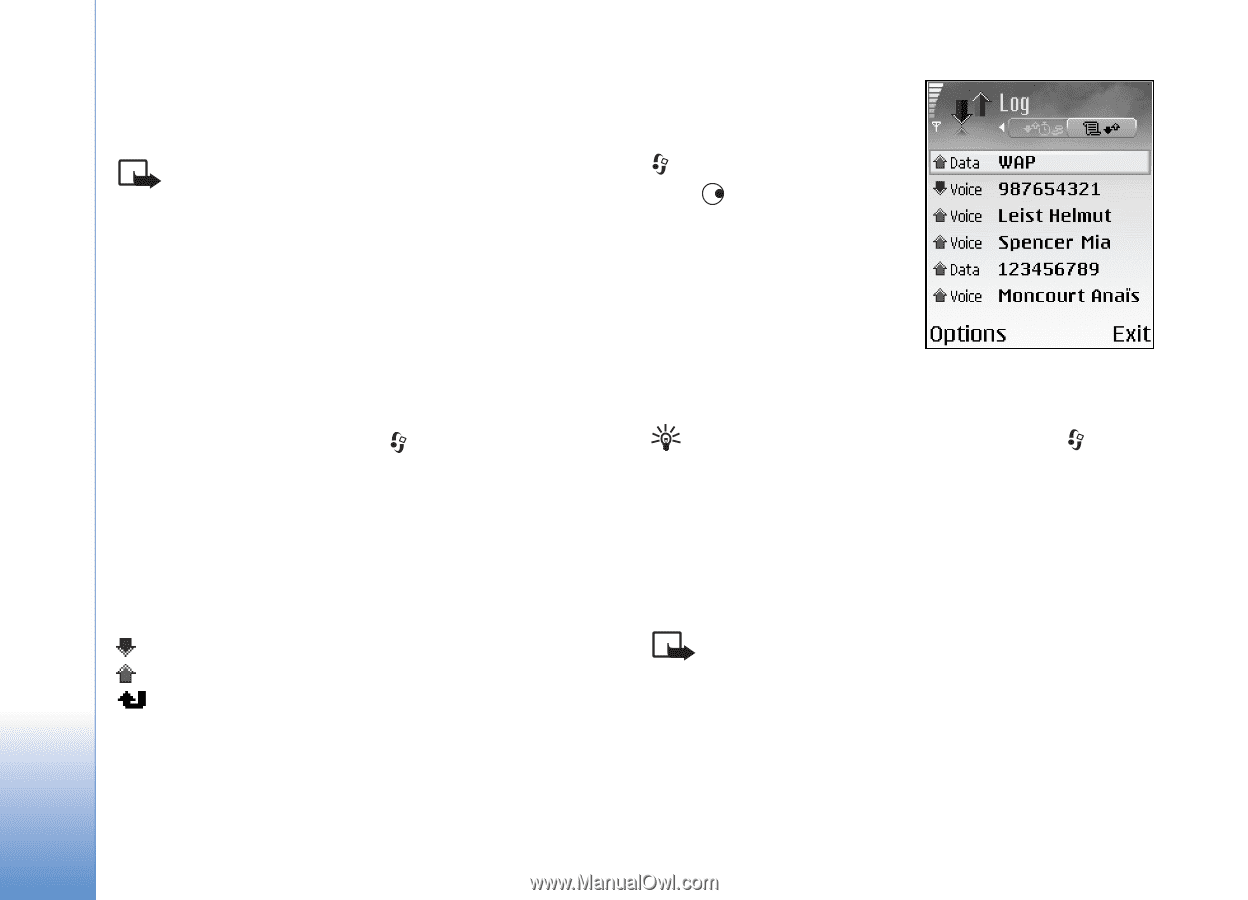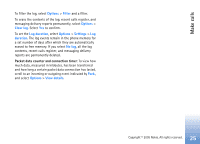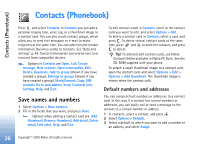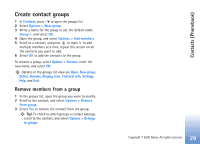Nokia 6681 User Guide - Page 24
Packet data, Monitor all communication events, Connect., Options, Settings, Show call, duration, Clear - not charging
 |
View all Nokia 6681 manuals
Add to My Manuals
Save this manual to your list of manuals |
Page 24 highlights
Make calls To set the display of the call duration while a call is active, select Connect. > Log > Options > Settings > Show call duration. Select Yes or No. Note: The actual time invoiced for calls by your service provider may vary, depending on network features, rounding off for billing, and so forth. To clear call duration timers, select Options > Clear timers. For this you need the lock code, see 'Security', 'Phone and SIM', p. 92. Packet data To check the amount of data sent and received during packet data connections, press , and select Connect. > Log > Packet data. For example, you may be charged for your packet data connections by the amount of data sent and received. Monitor all communication events Icons in Log: Incoming Outgoing Missed communication events To monitor all calls, text messages, or data connections registered by the phone, press , select Connect. > Log, and press to open the general log. For each communication event, you can see the sender or recipient name, phone number, name of the service provider, or access point. You can filter the general log to view just one type of event and create new contact cards based on the log information. Tip! To view a list of sent messages, press , and select Messaging > Sent. Subevents, such as a text message sent in more than one part and packet data connections, are logged as one communication event. Connections to your mailbox, multimedia messaging centre, or Web pages are shown as packet data connections. Note: When sending messages, your phone may display Sent. This is an indication that the message has been sent by your phone to the message centre number programmed into your phone. This is not an indication that the message has been received at the intended destination. For more details about messaging services, check with your service provider. 24 Copyright © 2005 Nokia. All rights reserved.