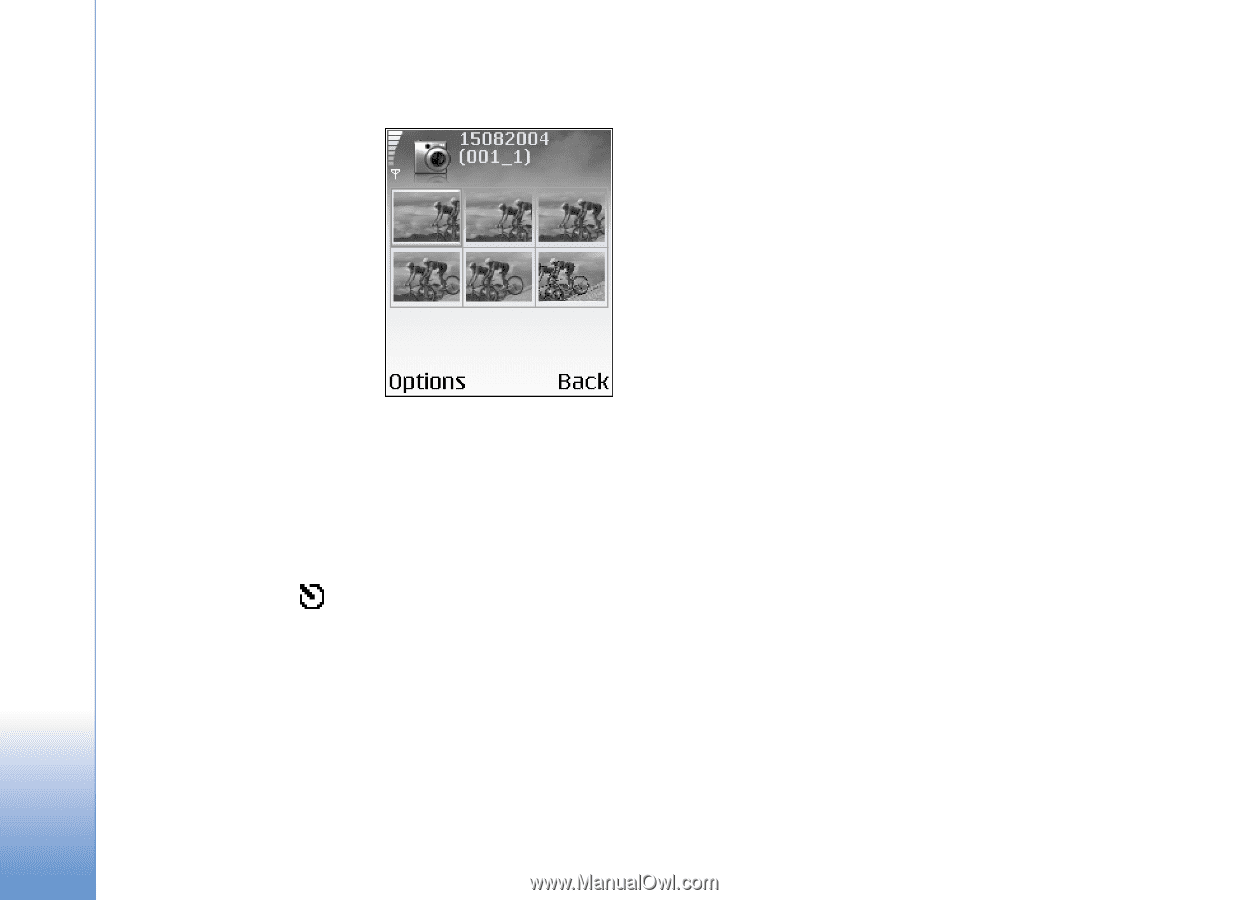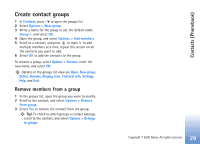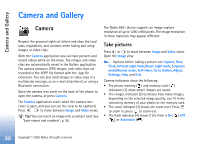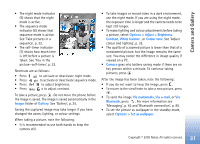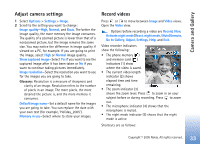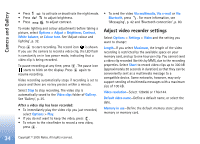Nokia 6681 User Guide - Page 32
Take pictures in a sequence, You in the picture—, The flash, Adjust colour and lighting, Options - display
 |
View all Nokia 6681 manuals
Add to My Manuals
Save this manual to your list of manuals |
Page 32 highlights
Camera and Gallery Take pictures in a sequence Select Options > Sequence mode to set the camera to take six pictures in a sequence. After the pictures are taken, they are automatically saved in Gallery, and are shown in a grid. You in the picture-self-timer Use the self-timer to delay the taking of a picture so that you can include yourself in the picture. To set the self-timer delay, select Options > Self-timer > 10 seconds, 20 seconds, or 30 seconds. Select Activate. The self-timer indicator ( ) blinks and the phone beeps when the timer is running. The camera takes the picture after the selected delay has elapsed. The flash The camera has an LED flash for low light conditions. The following flash modes are available: On, Off, and Automatic. Select Options > Flash > On to use the flash. If the flash is set to Off or Automatic during bright conditions, the flash still emits a low light when an image is captured. This allows the subject of the picture to see when the picture is taken. There is no flash effect on the resultant picture. Adjust colour and lighting To enable the camera to reproduce colours and lighting more accurately, or to add effects to your pictures or videos, select Options > Adjust, and select from the following: Brightness-Scroll left and right to select the appropriate brightness setting. Contrast-Scroll left and right to select the appropriate contrast setting. White balance-Select the current lighting condition from the list. This allows the camera to reproduce colours more accurately. Colour tone-Select a colour effect from the list. The screen display changes to match any settings made, showing you how the final pictures or videos will look. 32 Copyright © 2005 Nokia. All rights reserved.