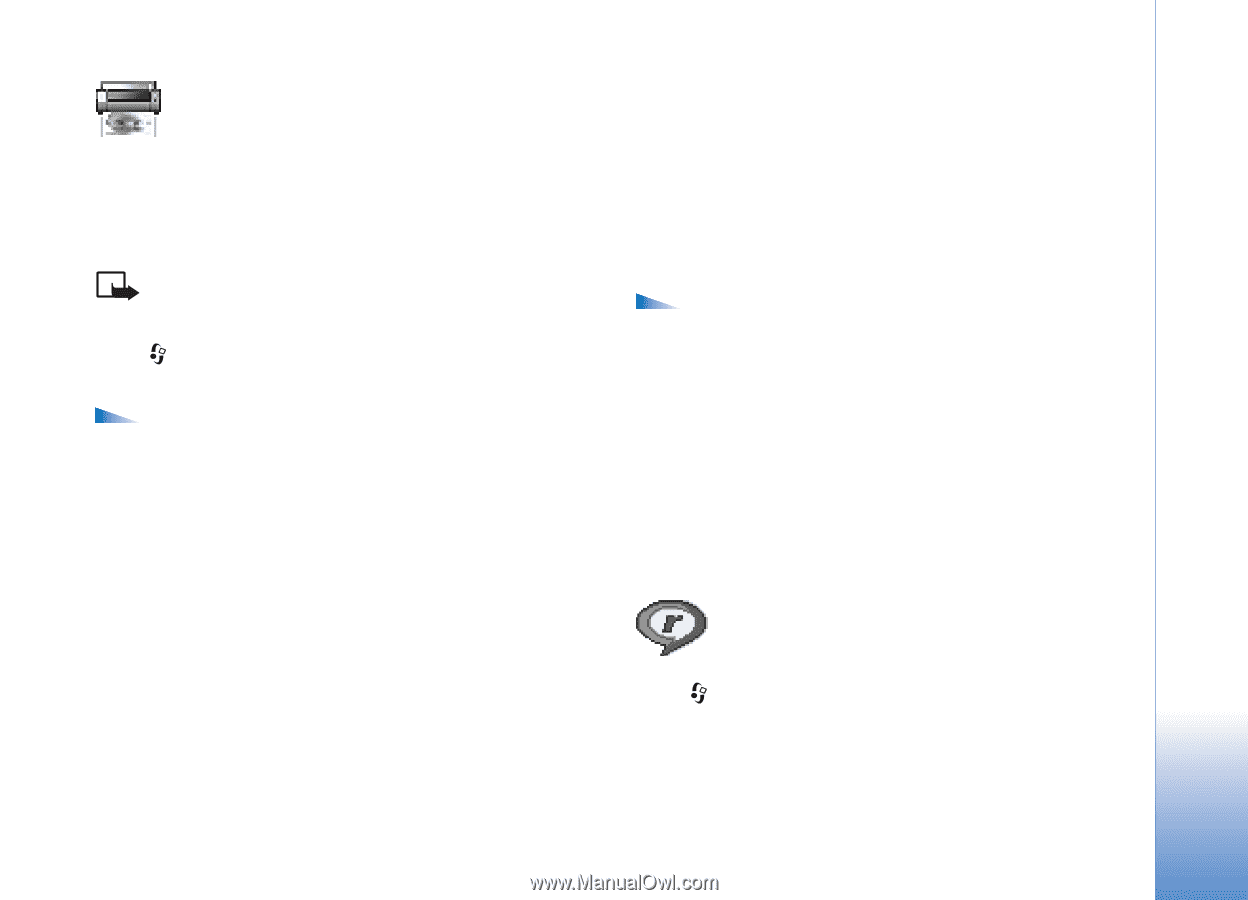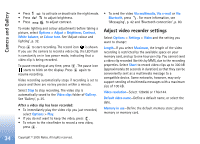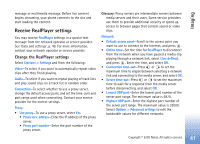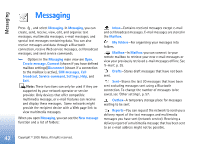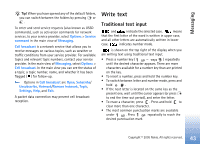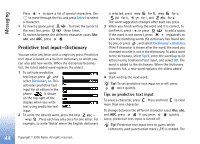Nokia 6681 User Guide - Page 39
Image print, Printer selection, Print preview, Print settings, RealPlayer™
 |
View all Nokia 6681 manuals
Add to My Manuals
Save this manual to your list of manuals |
Page 39 highlights
Imaging Image print Use Image print to print your images using USB (PictBridge-compliant), a Bluetooth connection, or your MMC. You can select from a list of available printers displayed in the printer selection view. Note: To print to a PictBridge-compliant printer, select Image print before you connect the USB cable. Press , and select Imaging > Image print. Select the images you want to print. Options in the image selection view are Print, Mark/ Unmark, Open (displayed when you select an album), Help, and Exit. Printer selection Once you have selected images you want to print, a list of available printing devices is displayed. If you have connected a PictBridge-compliant USB printer using the DKU-2 cable supplied with the phone, the printer is automatically displayed. Select the device you want to use. The print preview screen is displayed. Print preview After you select a printing device, the images that you selected are displayed using predefined layouts. To change the layout, use the left and right scroll key to scroll through the available layouts for the selected printer. If you selected more images than will fit on a single page, scroll up or down to display the additional pages. Options in print preview are Print, Settings, Help, and Exit. Print settings The available options vary depending on the capabilities of the printing device you selected. To select the paper size, select Paper size, select the size of paper from the list, and select OK. Select Cancel to return to the previous view. RealPlayer™ Press , and select Imaging > RealPlayer. With RealPlayer, you can play video clips, sound clips, and playlists, or stream media files over the air. A streaming link can be activated when you are browsing Web pages, or it can be stored in the phone memory or memory card. Copyright © 2005 Nokia. All rights reserved. 39