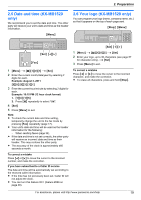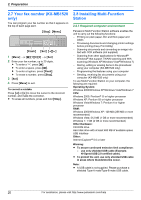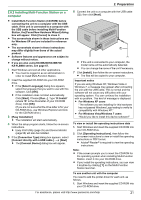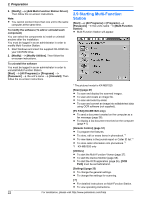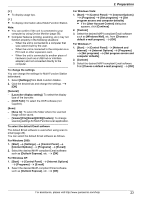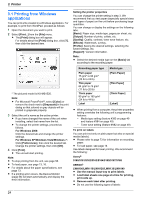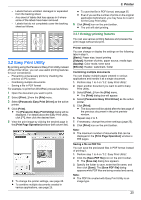Panasonic KX-MB1500 Operating Instructions - Page 20
Your fax number KX-MB1520, 8 Installing Multi-Function, Station - software
 |
View all Panasonic KX-MB1500 manuals
Add to My Manuals
Save this manual to your list of manuals |
Page 20 highlights
2. Preparation 2.7 Your fax number (KX-MB1520 only) You can program your fax number so that it appears on the top of each page sent. MStopN MMenuN MFlashN MSetN MFNMEN 1 MMenuN A MBNM1NM0NM3N A MSetN 2 Enter your fax number, up to 20 digits. R To enter a "+", press MGN. R To enter a space, press MBN. R To enter a hyphen, press MFlashN. R To erase a number, press MStopN. 3 MSetN 4 Press MMenuN to exit. To correct a mistake Press MFN or MEN to move the cursor to the incorrect number, and make the correction. R To erase all numbers, press and hold MStopN. 2.8 Installing Multi-Function Station 2.8.1 Required computer environment Panasonic Multi-Function Station software enables the unit to carry out the following functions: - Printing on plain paper, thin and thick paper and labels - Previewing documents and changing printer settings before printing (Easy Print Utility) - Scanning documents and converting an image into text with OCR software (not supplied) - Scanning from other applications for Microsoft® Windows® that support TWAIN scanning and WIA scanning (Windows XP/Windows Vista®/Windows 7) - Storing, editing or erasing items in the phonebook using your computer (KX-MB1520 only) - Programming the features using your computer - Sending, receiving fax documents using your computer (KX-MB1520 only) To use Multi-Function Station on your computer, the following are required: Operating System: Windows 2000/Windows XP/Windows Vista/Windows 7 CPU: Windows 2000: Pentium® P or higher processor Windows XP: Pentium Q or higher processor Windows Vista/Windows 7: Pentium 4 or higher processor RAM: Windows 2000/Windows XP: 128 MB (256 MB or more recommended) Windows Vista: 512 MB (1 GB or more recommended) Windows 7: 1 GB (2 GB or more recommended) Other Hardware: CD-ROM drive Hard disk drive with at least 600 MB of available space USB interface Other: Internet Explorer® 5.0 or later Warning: R To assure continued emission limit compliance: - use only shielded USB cable (Example: Hi-Speed USB 2.0 certified cable). R To protect the unit, use only shielded USB cable in areas where thunderstorms occur. Note: R A USB cable is not supplied. Please purchase a shielded Type-A male/Type-B male USB cable. 20 For assistance, please visit http://www.panasonic.com/help