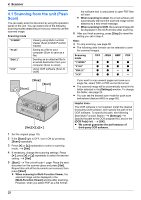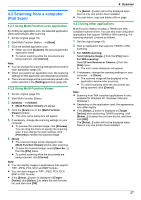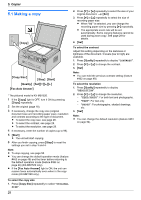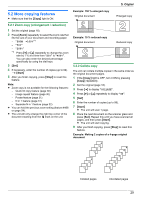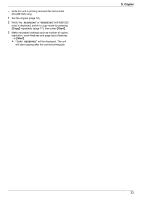Panasonic KX-MB1500 Operating Instructions - Page 31
Poster feature, 2.5 N in 1 feature
 |
View all Panasonic KX-MB1500 manuals
Add to My Manuals
Save this manual to your list of manuals |
Page 31 highlights
5. Copier Original document "4 in 1" Page layout "8 in 1" 5.2.4 Poster feature You can make copies divided into 2 ("1 X 2"), 4 ("2 X 2") or 9 ("3 X 3") sections to make enlarged copies of the individual sections. You can then glue them together to make a poster. Note: R You can save the previous page layout setting (feature #467 on page 54). 5.2.5 N in 1 feature You can save paper by copying 2, 4 or 8 pages onto 1 page. The documents will be reduced to fit the recording paper. 1 Set the original (page 18). R To make a portrait copy, set the original in portrait direction. To make a landscape copy, set the original in landscape direction. 2 Press MPage LayoutN repeatedly to select "PAGE LAYOUT". 3 Press MCN or MDN repeatedly to select "N in 1". A MSetN 4 Press MCN or MDN repeatedly to select the number of original documents from "2 in 1", "4 in 1" or "8 in 1". A MSetN 5 Press MCN or MDN repeatedly to select the layout from "PORTRAIT" or "LANDSCAPE". A MSetN 6 If necessary, enter the number of copies (up to 99). 7 MStartN R The unit will scan 1 page. 8 Place the next document on the scanner glass and press MSetN. Repeat this until all the documents are scanned. R The unit will start copying. R You can press MStartN anytime to start copying. 9 After you finish copying, press MStopN to reset this feature. Original document "2 in 1" Page layout "PORTRAIT" 1 Set the original (page 18). 2 Press MPage LayoutN repeatedly to select "PAGE LAYOUT". 3 Press MCN or MDN repeatedly to select "POSTER". A MSetN 4 Press MCN or MDN repeatedly to select "1 X 2", "2 X 2" or "3 X 3". A MSetN 5 If necessary, enter the number of copies (up to 99). A MStartN 6 After you finish copying, press MStopN to reset this feature. "4 in 1" "LANDSCAPE" "PORTRAIT" "LANDSCAPE" 31