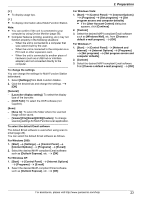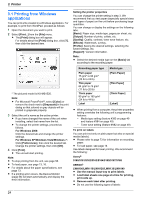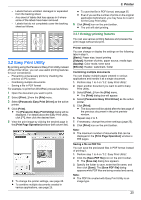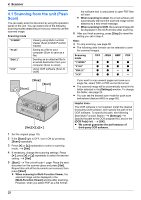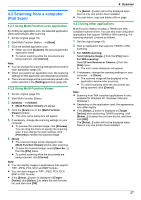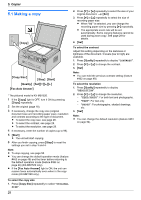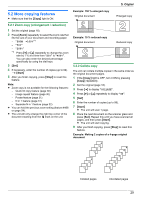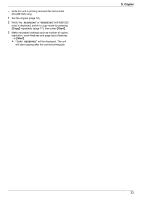Panasonic KX-MB1500 Operating Instructions - Page 28
Making a copy
 |
View all Panasonic KX-MB1500 manuals
Add to My Manuals
Save this manual to your list of manuals |
Page 28 highlights
5. Copier 5.1 Making a copy 5. . Copier MCopyN 2. Press MCN or MDN repeatedly to select the size of your original document. A MSetN 3. Press MCN or MDN repeatedly to select the size of recording paper size. R When "#2" is selected, you can change the recording paper size by pressing MEN repeatedly. R The appropriate zoom rate will be set automatically. Some copying features cannot be used during zoom copy. See page 29 for details. 4. MSetN To select the contrast Adjust this setting depending on the darkness or lightness of the document. 5 levels (low to high) are available. 1. Press MQualityN repeatedly to display "CONTRAST". 2. Press MCN or MDN to change the contrast. 3. MSetN MCopy SizeN MStopN MStartN Note: R You can hold the previous contrast setting (feature #462 on page 49). MQualityN MSetNMCNMDNMEN MFax Auto AnswerN * The pictured model is KX-MB1520. 1 If the MCopyN light is OFF, turn it ON by pressing MCopyN repeatedly. 2 Set the original (page 18). 3 If necessary, change the copy size (original document size and recording paper size), resolution and contrast according to the type of document. R To select the copy size, see page 28. R To select the contrast, see page 28. R To select the resolution, see page 28. 4 If necessary, enter the number of copies (up to 99). 5 MStartN R The unit will start copying. 6 After you finish copying, press MStopN to reset the settings you set in step 3 and 4. To select the resolution 1. Press MQualityN repeatedly to display "RESOLUTION". 2. Press MCN or MDN to change the resolution. - "TEXT/PHOTO": For both text and photographs. - "TEXT": For text only. - "PHOTO": For photographs, shaded drawings, etc. 3. MSetN Note: R You can change the default resolution (feature #461 on page 54). Note: R To stop copying, see page 58. R You can change the default operation mode (feature #463 on page 49) and the timer before returning to the default operation mode (feature #464 on page 49) (KX-MB1520 only). R If the MFax Auto AnswerN light is ON, the unit can receive faxes automatically even when in the copy mode (KX-MB1520 only). To select the copy size 1. Press MCopy SizeN repeatedly to select "ORIGINAL SIZE". 28