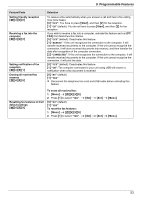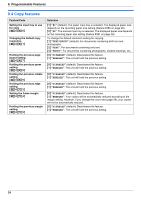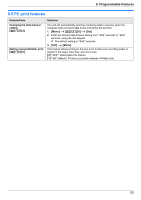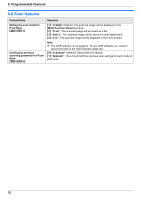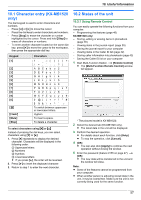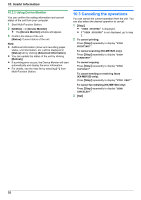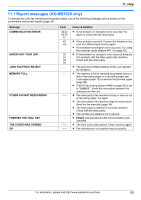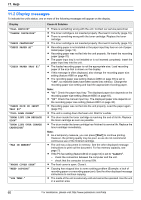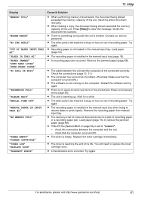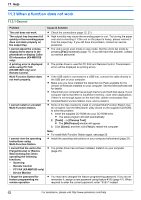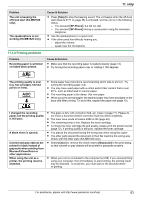Panasonic KX-MB1500 Operating Instructions - Page 58
Canceling the operations
 |
View all Panasonic KX-MB1500 manuals
Add to My Manuals
Save this manual to your list of manuals |
Page 58 highlights
10. Useful Information 10.2.2 Using Device Monitor You can confirm the setting information and current status of the unit from your computer. 1 Start Multi-Function Station. 2 [Utilities] A [Device Monitor] R The [Device Monitor] window will appear. 3 Confirm the status of the unit. [Status]: Current status of the unit Note: R Additional information (toner and recording paper status, unit information, etc.) will be displayed in [Status] tab by clicking [Advanced Information]. R You can update the status of the unit by clicking [Refresh]. R If a printing error occurs, the Device Monitor will start automatically and display the error information. R For details, see the help file by selecting [ ] from Multi-Function Station. 10.3 Canceling the operations You can cancel the current operation from the unit. You can also select the desired operation to cancel. 1 MStopN R "USER STOPPED" is displayed. R If "USER STOPPED" is not displayed, go to step 2. 2 To cancel printing: Press MStopN repeatedly to display "STOP PRINTING?". To cancel scanning (KX-MB1520 only): Press MStopN repeatedly to display "STOP SCANNING?". To cancel copying: Press MStopN repeatedly to display "STOP COPYING?". To cancel sending or receiving faxes (KX-MB1520 only): Press MStopN repeatedly to display "STOP FAX?". To cancel fax redialing (KX-MB1520 only): Press MStopN repeatedly to display "SEND CANCELED?". 3 MSetN 58