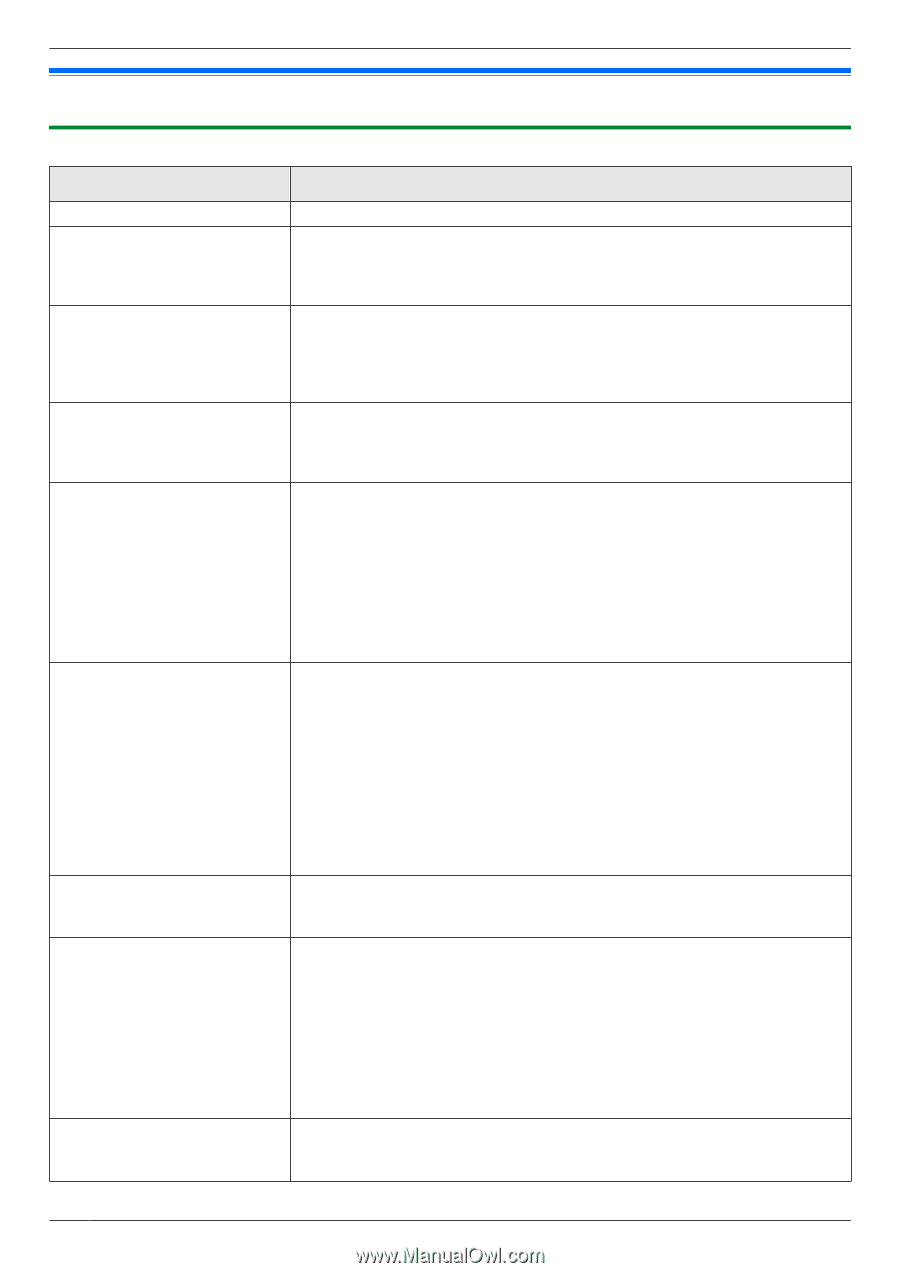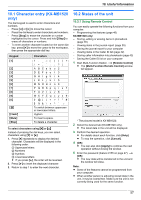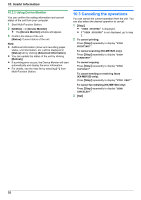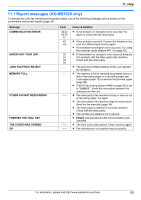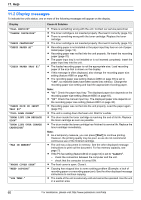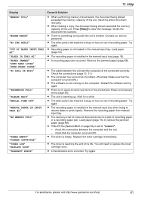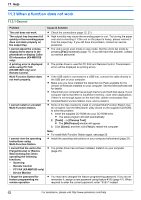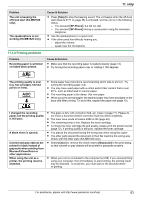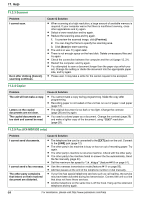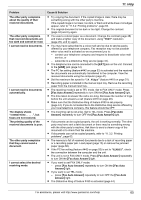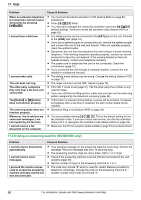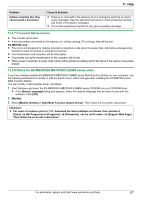Panasonic KX-MB1500 Operating Instructions - Page 62
When a function does not work - driver windows 8
 |
View all Panasonic KX-MB1500 manuals
Add to My Manuals
Save this manual to your list of manuals |
Page 62 highlights
11. Help 11.3 When a function does not work 11.3.1 General Problem The unit does not work. The output tray becomes full quickly or the recording paper does not stack properly on the output tray. I cannot adjust the volume, display items stored in the phonebook or display Caller ID information (KX-MB1520 only). A printing error is displayed while using PC FAX (KX-MB1520 only) and Remote Control. Multi-Function Station does not work properly. I cannot install or uninstall Multi-Function Station. I cannot view the operating instructions using Multi-Function Station. I cannot find the unit in the [Target Device] or [Device Select] dialog box when operating the following functions. - Scanning - Remote Control - PC FAX (KX-MB1520 only) - Device Monitor I forgot the password for feature programming via remote operation. Cause & Solution R Check the connections (page 12, 21). R High humidity may cause the recording paper to curl. Try turning the paper over and re-inserting it. If the curl on the paper is heavy, please remove it from the output tray. If you still have this problem, contact our service personnel. R The unit is set to scan mode or copy mode. Set the unit to fax mode by pressing MFaxN repeatedly (page 17). If you still have this problem, contact our service personnel. R The printer driver is used for PC FAX and Remote Control. Transmission errors will be displayed as printing errors. R If the USB cable is connected to a USB hub, connect the cable directly to the USB port on your computer. R Make sure you have installed the latest Service Pack available for the version of Windows installed on your computer. See the Microsoft web site for details. R Check that your computer has enough memory and hard disk space. If your computer warns that there is insufficient memory, close other applications. If there is not enough space on the hard disk, delete unnecessary files. R Uninstall Multi-Function Station once, and re-install it. R Some of the files needed to install or uninstall Multi-Function Station may be corrupted. Use the MfsCleaner utility (found on the supplied CD-ROM) to solve the problem. 1. Insert the supplied CD-ROM into your CD-ROM drive. R The setup program will start automatically. 2. [Tools] A [Cleanup Tool] R The [MfsCleaner] window will appear. 3. Click [Clean], and then click [Yes] to restart the computer. Note: R To install Multi-Function Station again, see page 20. R Install the operating instructions on your computer beforehand (page 21). R The printer driver has not been installed. Install it on your computer (page 20). R You may have changed the feature programming password. If you do not remember it, assign a new password using feature #155 (page 47). When required to enter the current password, enter "0101" instead. 62 For assistance, please visit http://www.panasonic.com/help