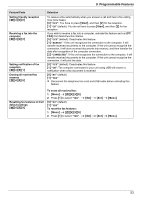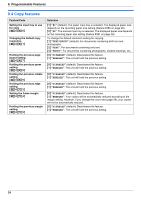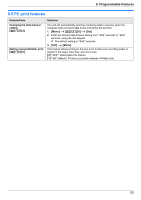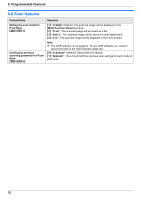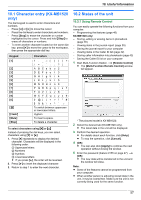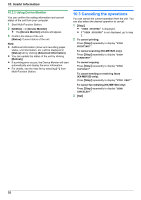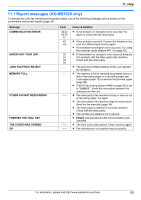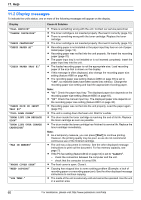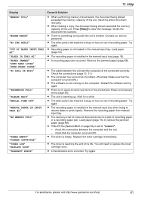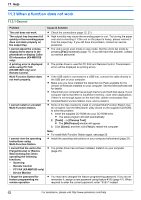Panasonic KX-MB1500 Operating Instructions - Page 57
Character entry KX-MB1520, 2 Status of the unit
 |
View all Panasonic KX-MB1500 manuals
Add to My Manuals
Save this manual to your list of manuals |
Page 57 highlights
10. Useful Information 10.1 Character entry (KX-MB1520 10.2 Status of the unit only) 10. . Useful Information The dial keypad is used to enter characters and 10.2.1 Using Remote Control numbers. - Press MFN or MEN to move the cursor. You can easily operate the following functions from your computer. - Press the dial keys to enter characters and numbers. - Programming the features (page 46) - Press MStopN to erase the character or number highlighted by the cursor. Press and hold MStopN to erase all characters or numbers. - To enter another character located on the same dial key, press MEN to move the cursor to the next space, then press the appropriate dial key. KX-MB1520 only: - Storing, editing or erasing items in phonebook (page 35) - Viewing items in the journal report (page 35) - Saving the journal report to your computer - Viewing items in the Caller ID list (page 42) Keypad M1N M2N Characters 1 A BCa b c 2 - Storing caller information into phonebook (page 43) - Saving the Caller ID list on your computer 1 Start Multi-Function Station. A [Remote Control] R The [Multi-Function Remote Control] window will appear. M3N DEFd e f 3 M4N GHI g h i 4 M5N J KL j k l 5 M6N M N Omn o 6 M7N P QRS p q r s 7 M8N T UVt u v 8 M9N WX Y Z w x y z 9 M0N 0 $ %& \ I ^ ' ® MBN To switch between uppercase or lowercase letters. MFlashN Hyphen MMuteN MStopN To insert a space. To delete a character. To select characters using MCN or MDN Instead of pressing the dial keys, you can select characters using MCN or MDN. 1. Press MCN repeatedly to display the desired character. Characters will be displayed in the following order: A Uppercase letters B Numbers C Symbols D Lowercase letters R If you press MDN, the order will be reversed. 2. Press MEN to insert the displayed character. 3. Return to step 1 to enter the next character. * The pictured model is KX-MB1520. 2 Select the desired tab (KX-MB1520 only). R The latest data in the unit will be displayed. 3 Perform the desired operation. R For details about each function, click [Help]. R To stop the operation, click [Cancel]. 4 [OK] R You can also click [Apply] to continue the next operation without closing the window. 5 Enter the password (feature #155 on page 47). A [OK] R The new data will be transferred to the unit and the window will close. Note: R Some of the features cannot be programmed from your computer. R When another person is adjusting stored data in the unit, it may be overwritten. Make sure the unit is not currently being used for the same function. 57