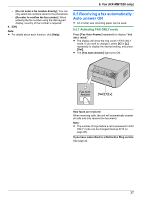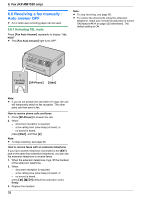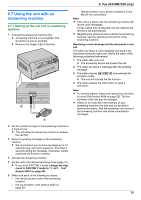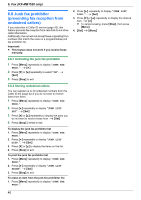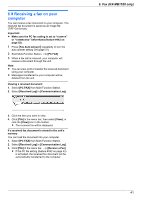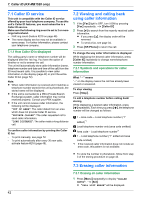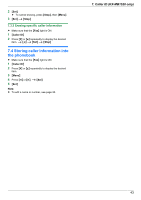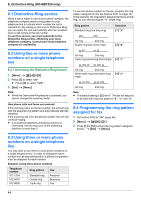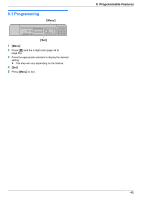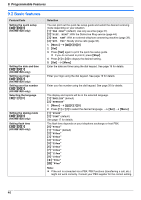Panasonic KX-MB1500 Operating Instructions - Page 41
Receiving a fax on your, computer
 |
View all Panasonic KX-MB1500 manuals
Add to My Manuals
Save this manual to your list of manuals |
Page 41 highlights
6.9 Receiving a fax on your computer You can receive a fax document on your computer. The received fax document is saved as an image file (TIFF-G4 format). Important: R Make sure the PC fax setting is set to "ALWAYS" or "CONNECTED" beforehand (feature #442 on page 53). 1 Press MFax Auto AnswerN repeatedly to turn the auto answer setting ON (page 37). 2 Start Multi-Function Station. A [PC FAX] 3 When a fax call is received, your computer will receive a document through the unit. Note: R You can view, print or transfer the received document using your computer. R Messages transferred to your computer will be deleted from the unit. Viewing a received document 1. Select [PC FAX] from Multi-Function Station. 2. Select [Received Log] in [Communication Log]. 3. Click the item you want to view. 4. Click [File] in the menu bar, then select [View], or click the [View] icon in the toolbar. R The received fax will be displayed. If a received fax document is stored in the unit's memory You can load the document into your computer. 1. Select [PC FAX] from Multi-Function Station. 2. Select [Received Log] in [Communication Log]. 3. Click [File] in the menu bar. A [Receive a Fax] R If the PC fax setting (feature #442 on page 53) is activated, the received fax document will be automatically transferred to the computer. 6. Fax (KX-MB1520 only) 41