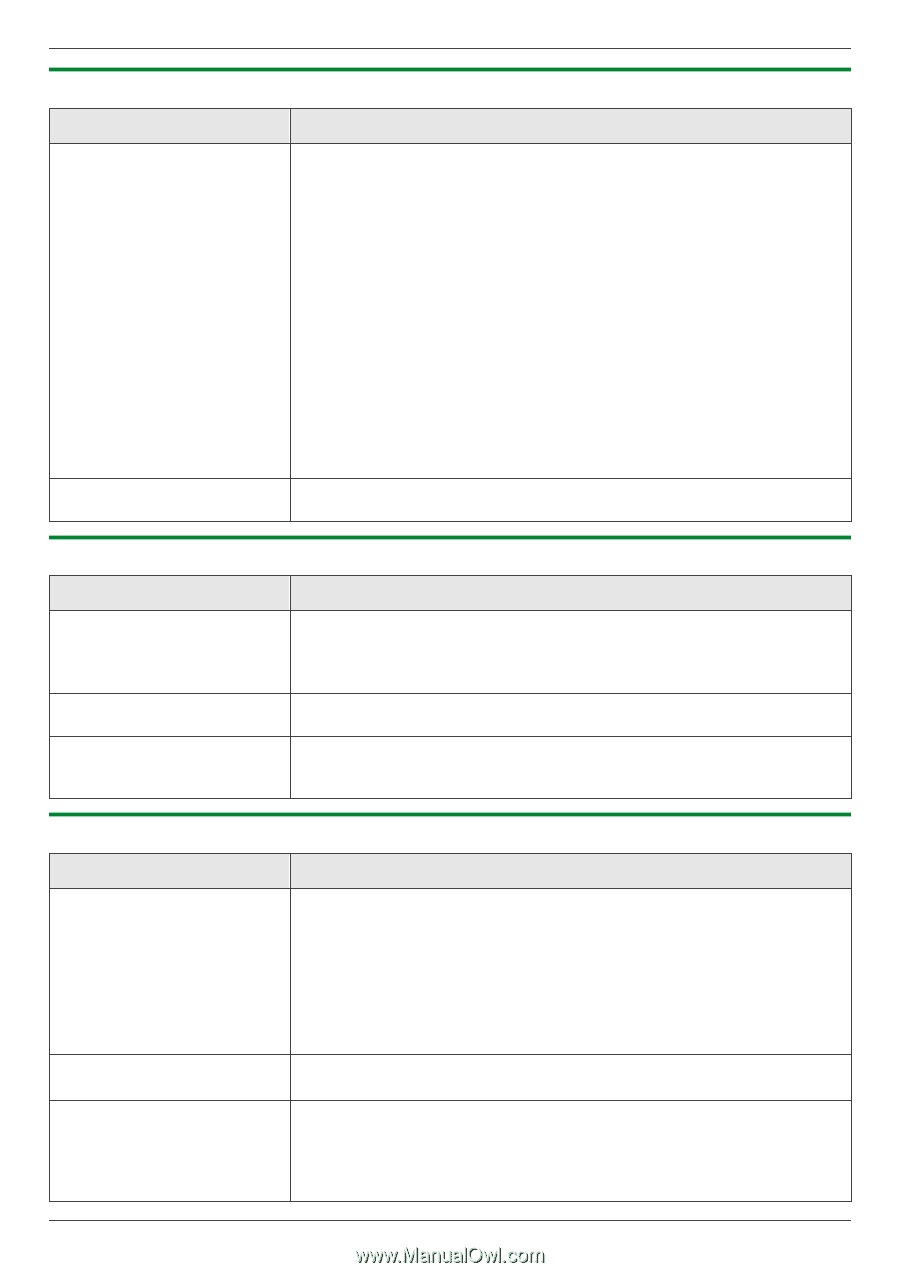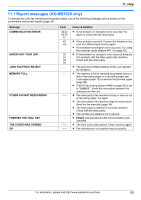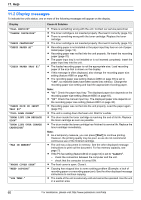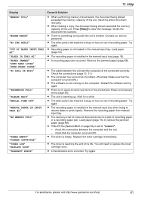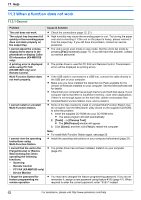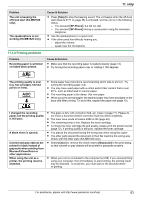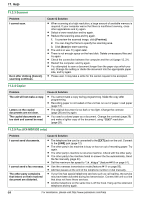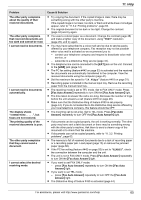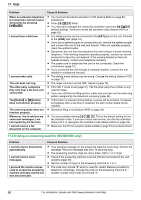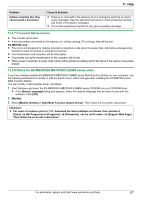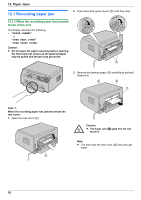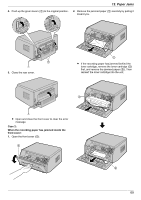Panasonic KX-MB1500 Operating Instructions - Page 64
Scanner, 3.4 Copier, 3.5 Fax KX-MB1520 only
 |
View all Panasonic KX-MB1500 manuals
Add to My Manuals
Save this manual to your list of manuals |
Page 64 highlights
11. Help 11.3.3 Scanner Problem I cannot scan. Even after clicking [Cancel], scanning continues. Cause & Solution R When scanning at a high resolution, a large amount of available memory is required. If your computer warns that there is insufficient memory, close other applications and try again. R Select a lower resolution and try again. R Reduce the scanning area and try again. 1. To preview the scanned image, click [Preview]. 2. You can drag the frame to specify the scanning area. 3. Click [Scan] to start scanning. R The unit is in use. Try again later. R There is not enough space on the hard disk. Delete unnecessary files and try again. R Check the connection between the computer and the unit (page 12, 21). R Restart the computer, and try again. R You attempted to scan a document longer than the paper size which you set. Change the setting or divide the document into the appropriate paper size, and try again. R Please wait. It may take a while for the cancel request to be accepted. 11.3.4 Copier Problem The unit will not make a copy. Letters on the copied documents are not clear. The copied documents are too dark and cannot be read. Cause & Solution R You cannot make a copy during programming. Make the copy after programming. R Recording paper is not loaded or the unit has run out of paper. Load paper (page 13). R The original document is too dark or too light. Change the contrast (page 28) and try again. R You used a colored paper as a document. Change the contrast (page 28) and make a lighter copy of the document, using "TEXT" resolution (page 28). 11.3.5 Fax (KX-MB1520 only) Problem I cannot send documents. I cannot send a fax overseas. The other party complains that letters on their received document are distorted. Cause & Solution R The telephone line cord is connected to the [EXT] jack on the unit. Connect to the [LINE] jack (page 12). R The other party's fax machine is busy or has run out of recording paper. Try again. R The other party's machine is not a fax machine. Check with the other party. R The other party's fax machine failed to answer the fax automatically. Send the fax manually (page 34). R Set the maximum fax speed to "14.4kbps" (feature #418 on page 51). R Use the overseas transmission mode (feature #411 on page 50). R Add two pauses at the end of the telephone number or dial manually. R If your line has special telephone services such as call waiting, the service may have been activated during fax transmission. Connect the unit to a line that does not have these services. R Another telephone on the same line is off the hook. Hang up the extension telephone and try again. 64 For assistance, please visit http://www.panasonic.com/help