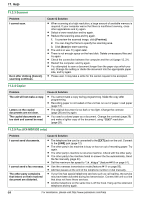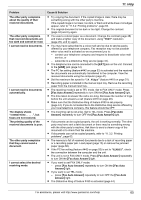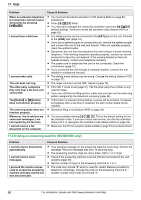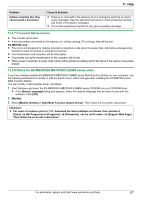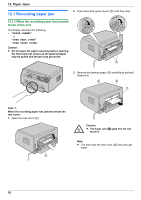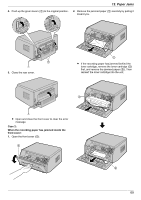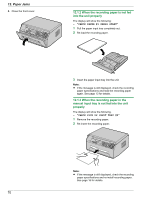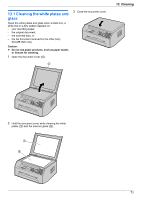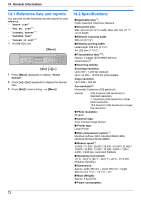Panasonic KX-MB1500 Operating Instructions - Page 69
Paper Jams
 |
View all Panasonic KX-MB1500 manuals
Add to My Manuals
Save this manual to your list of manuals |
Page 69 highlights
12. Paper Jams 4. Push up the green levers (A) to the original position. 2. Remove the jammed paper (A) carefully by pulling it toward you. A 5. Close the rear cover. A R If the recording paper has jammed behind the toner cartridge, remove the toner cartridge (A) first, and remove the jammed paper (B). Then reinsert the toner cartridge into the unit. A R Open and close the front cover to clear the error message. Case 2: When the recording paper has jammed inside the front cover: 1. Open the front cover (A). A B 69
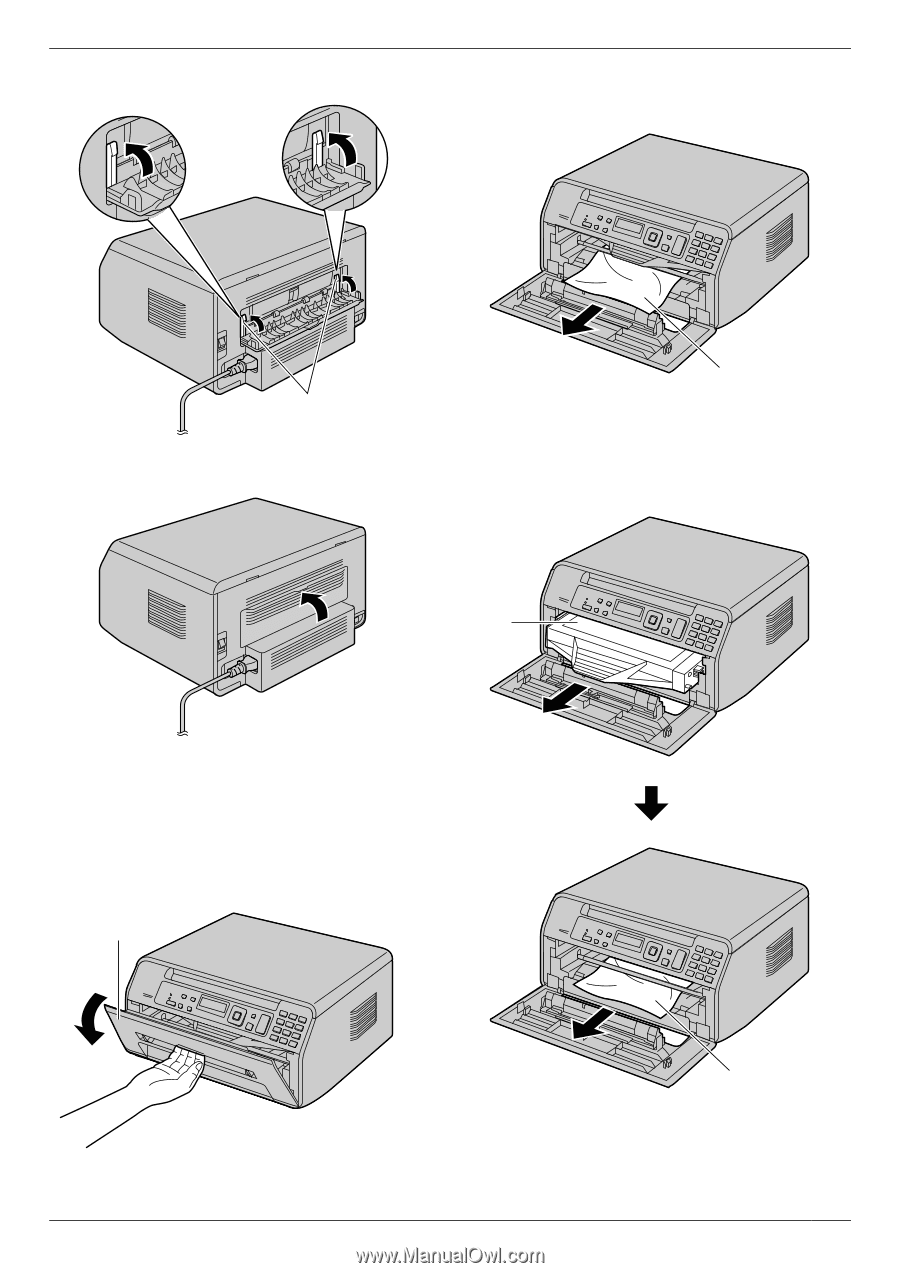
4.
Push up the green levers (
A
) to the original position.
A
5.
Close the rear cover.
R
Open and close the front cover to clear the error
message.
Case 2:
When the recording paper has jammed inside the
front cover:
1.
Open the front cover (
A
).
A
2.
Remove the jammed paper (
A
) carefully by pulling it
toward you.
A
R
If the recording paper has jammed behind the
toner cartridge, remove the toner cartridge (
A
)
first, and remove the jammed paper (
B
). Then
reinsert the toner cartridge into the unit.
A
B
69
12. Paper Jams