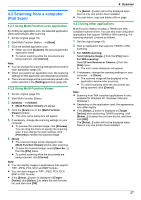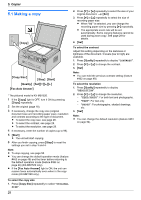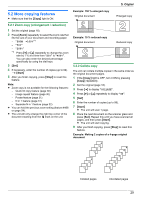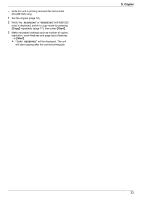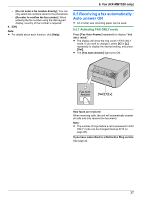Panasonic KX-MB1500 Operating Instructions - Page 32
Edge feature, 2.7 Margin feature, 2.8 Copy reservation
 |
View all Panasonic KX-MB1500 manuals
Add to My Manuals
Save this manual to your list of manuals |
Page 32 highlights
5. Copier Original document "8 in 1" Page layout "PORTRAIT" "LANDSCAPE" Note: R You can save the previous page layout setting (feature #467 on page 54). Separate N in 1 feature You can separate an N in 1 copied document back into its original, separate pages. This feature is available for documents created using the "2 in 1" and "4 in 1" settings. 1. Set the original (page 18). 2. Press MPage LayoutN repeatedly to select "PAGE LAYOUT". 3. Press MCN or MDN repeatedly to select "SEPARATE N in 1". A MSetN 4. Press MCN or MDN repeatedly to select the number of original documents from "2 in 1" or "4 in 1". A MSetN 5. Press MCN or MDN repeatedly to select the page layout of the original document from "PORTRAIT" or "LANDSCAPE". A MSetN 6. If necessary, enter the number of documents (up to 99). A MStartN 7. After you finish copying, press MStopN to reset this feature. 5.2.6 Edge feature You can set the unit not to copy the outer edges of the document without reducing the copied documents to fit the recording paper. This is useful for copying documents with dirty edges. Note: R This feature and page layout features cannot be used at the same time (except for N in 1). 1 Set the original (page 18). 2 Press MPage LayoutN repeatedly to select "EDGE". 3 Press MCN or MDN repeatedly to select "ON". A MSetN 4 Press MCN or MDN repeatedly to select "LONG EDGE". A MSetN 5 Enter the desired edge width of long edge using the dial keypad. A MSetN 6 Press MCN or MDN repeatedly to select "SHORT EDGE". A MSetN 7 Enter the desired edge width of short edge using the dial keypad. A MSetN 8 If necessary, enter the number of documents (up to 99). A MStartN 9 After you finish copying, press MStopN to reset this feature. Note: R You can hold the previous edge setting (feature #473 on page 54). 5.2.7 Margin feature You can set the unit not to copy a particular edge of the document to make a margin. This is useful for binding the copied documents. Note: R To automatically reduce the copies according to the set margin, see feature #474 on page 54. R This feature and page layout features cannot be used at the same time. 1 Set the original (page 18). R To make a portrait copy, set the original in portrait direction. To make a landscape copy, set the original in landscape direction. 2 Press MPage LayoutN repeatedly to select "MARGIN". 3 Press MCN or MDN repeatedly to select "ON". A MSetN 4 Press MCN or MDN repeatedly to select the page layout from "PORTRAIT" or "LANDSCAPE". A MSetN 5 Press MCN or MDN repeatedly to select the edge you want to set the margin for from "TOP", "RIGHT", "LEFT" or "BOTTOM". A MSetN 6 Enter the desired margin width using the dial keypad. A MSetN 7 If necessary, enter the number of documents (up to 99). A MStartN 8 After you finish copying, press MStopN to reset this feature. Note: R You can hold the previous margin setting (feature #475 on page 54). 5.2.8 Copy reservation You can make a copy reservation under the following conditions: - while the unit is printing documents from your computer. 32