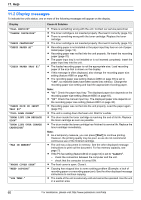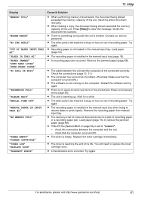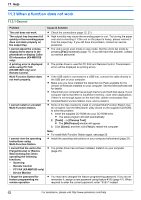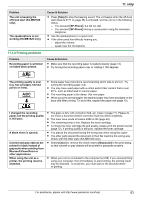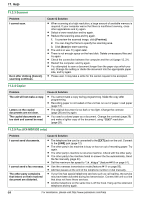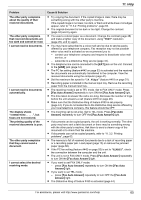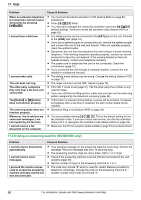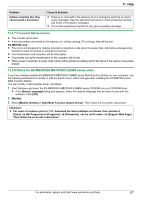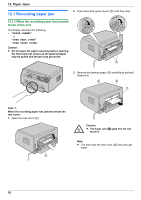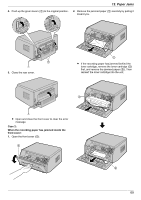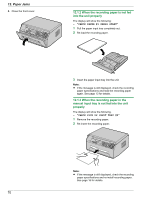Panasonic KX-MB1500 Operating Instructions - Page 65
Fax Auto Answer
 |
View all Panasonic KX-MB1500 manuals
Add to My Manuals
Save this manual to your list of manuals |
Page 65 highlights
11. Help Problem The other party complains about the quality of their received documents. The other party complains that received documents are too dark and cannot be read. I cannot receive documents. I cannot receive documents automatically. The display shows "CONNECTING.....", but faxes are not received. The printing quality of the received documents is poor. The other party complains that they cannot send a document. I cannot select the desired receiving mode. Cause & Solution R Try copying the document. If the copied image is clear, there may be something wrong with the other party's machine. If the copied image is not clear, too dark, or black and white lines or smudges appear, refer to "11.3.2 Printing problems", page 63. R The original document is too dark or too light. Change the contrast (page 34) and try again. R You used a colored paper as a document. Change the contrast (page 28) and make a lighter copy of the document, using "TEXT" resolution (page 28), and try again. R You may have subscribed to a voice mail service due to service packs offered by your telephone company. Fax reception may not be possible when voice mail is activated so we recommend you to: - contact your telephone company and request to deactivate voice mail service, or - subscribe to a Distinctive Ring service (page 44). R The telephone line cord is connected to the [EXT] jack on the unit. Connect to the [LINE] jack (page 12). R The PC fax setting (feature #442 on page 53) is activated and the received fax documents are automatically transferred to the computer. View the received documents using the computer (page 41). R Set the maximum fax speed to "14.4kbps" (feature #418 on page 51). R Recording paper is installed in the manual input tray. Remove the recording paper from the manual input tray. R The receiving mode is set to TEL mode. Set to FAX ONLY mode. Press MFax Auto AnswerN repeatedly to turn ON the MFax Auto AnswerN light. R The time taken to answer the call is too long. Decrease the number of rings before the unit answers a call (feature #210 on page 48). R Make sure that the Distinctive Ring of feature #430 is set properly (page 44). If you do not subscribe to the Distinctive Ring service offered by your local telephone company, this feature should be OFF. R The incoming call is not a fax. Set to TEL mode. Press MFax Auto AnswerN repeatedly to turn OFF the MFax Auto AnswerN light. R If documents can be copied properly, the unit is working normally. The other party may have sent a faint document or there may be something wrong with the other party's machine. Ask them to send a clearer copy of the document or to check their fax machine. R If documents can not be copied properly, refer to "11.3.2 Printing problems", page 63. R The memory is full of received documents due to a lack of recording paper or a recording paper jam. Load paper (page 13) or remove the jammed paper (page 68). R If the PC fax setting (feature #442 on page 53) is set to "ALWAYS", check the connection between the computer and the unit. R The unit is not in FAX ONLY mode. Press MFax Auto AnswerN repeatedly to turn ON the MFax Auto AnswerN light. R If you want to set FAX ONLY mode: - press MFax Auto AnswerN repeatedly to turn ON the MFax Auto AnswerN light. R If you want to set TEL mode: - press MFax Auto AnswerN repeatedly to turn OFF the MFax Auto AnswerN light. R The Distinctive Ring of feature #430 is activated (page 44). For assistance, please visit http://www.panasonic.com/help 65