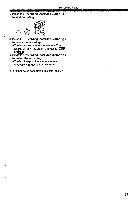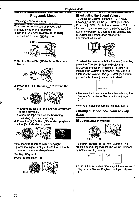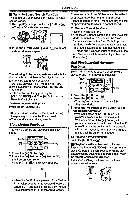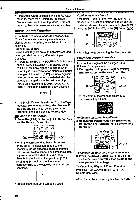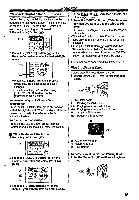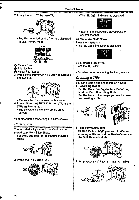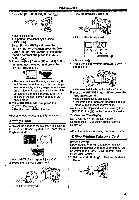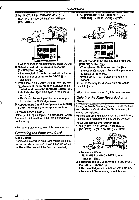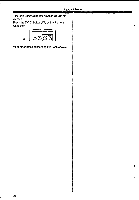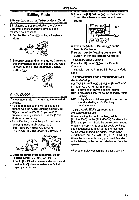Panasonic NV-GS400 Operating Instructions - Page 40
Slide, Creating, Title
 |
View all Panasonic NV-GS400 manuals
Add to My Manuals
Save this manual to your list of manuals |
Page 40 highlights
J Playback Mode 2 Press the [MULTI] Button (D. •The [SLIDER] Indication is displayed. CD 0 II •The files recorded on the Ca d are displayed in Multi-Picture Mode. • Each of the pictures are played back for several seconds. To Pause the Slide Show Press the [II] Button. •The [SLIDEII] Indication Is displayed. .9 LI O Picture Size Q• File Number Folder File Number 3 Press the [II/M/44.4/040-] Button to select a desired file. II •The selected file is ma ked with a frame. 4 Press either the [ENTER] Button CLor the [MULTI] Button IC. *The selected file is shown on the entire screen. • For other notes concerning this item, see -60-. Slide Show The recorded still pictures In the Card can be played back like a Slide Show. 1 Set the Mode Dial (D to Picture Playback Mode. To Stop the Slide Show Press the [IN] Button. •For other notes concerning this item, see -60-. Creating a Title You can create a title and record on a Card. 1 Recording Mode: Set the Mode Dial () to Tape Recording Mode or Card Recording Mode. Set the Lens to the image you want to use for creating a title. (44). or O 1 Tape Playback Mode: Search for the image you want to use for creating a title and set the Movie Camera to the Still Playback Mode. @ILI) e 2 Press the [Ili.] Button (D. (=, (IL) it 2 Set [CARD] » [CREATE TITLE] » [YES]. CIO III 40