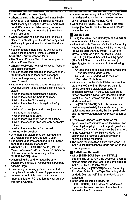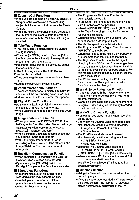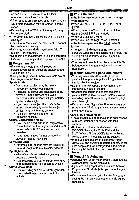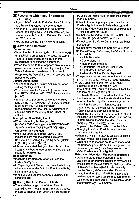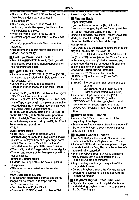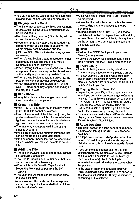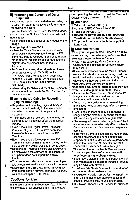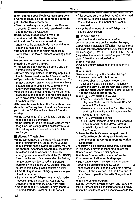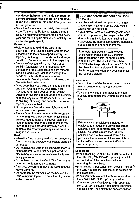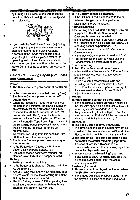Panasonic NV-GS400 Operating Instructions - Page 60
Unplayable
 |
View all Panasonic NV-GS400 manuals
Add to My Manuals
Save this manual to your list of manuals |
Page 60 highlights
J Others • You cannot use the Wipe or Mix Function while playing back the non-recorded portion of tape. Playing Back a Card •The file format supported by this Movie Camera is JPEG. (Not all the JPEG formatted files will be played back.) • If a blank (nothing recorded) Card is played, the screen becomes white. • If you attempt to play back a file recorded in a different format or a file data is defective, the whole display becomes bluish and the [UNPLAYABLE CARD] Indication may appear as warning. •When playing back a picture recorded on other equipment, its size and that of this Movie Camera may appear differently. • When playing back a picture recorded on other equipment, the picture may not be played back or the quality of pictures may be deteriorated. •When playing back a nonstandardized file, the Folder File Number may not be displayed. • When changing the picture size to 640x480 with PC, black bars may appear, depending on the playback device. El Slide Show • It may take playback time longer than usual time depending on the picture. I. Creating a Title • If the [PICTURE SIZE] is set to the size except [640x480], title cannot be created. • Even If the contrast of the Title Is adjusted, the portions where there Is little difference between light and dark and where the boundary between light and dark is unclear may not appear. •The Title may not appear well if something small Is used for it. • If titles are created, the number of images that can be recorded on a Card decreases. • If the number of images that can be recorded on a Card Is small, you may not be able to create a title. I. Adding a Title •The Title In Function and Digital Effects cannot be used simultaneously. •The Title In Function and Continuous Photoshot cannot be used simultaneously. •When a title is displayed in Tape Playback Mode, the title Is not output from the DV Terminal. • The Multi-Picture Mode cannot be used once the title is inserted. • A full-coloured title made on other equipment cannot be played back or added to the picture with this Movie Camera. •A title with size of other than 640X480 cannot be displayed. •When the title is displayed on the Multi-screen, the recording and the playback cannot be performed. • During external input or DV input, you cannot use Title In Function or display titles on the Multi screen. Select the desired titles to display them on the screen before connecting the cable to the Movie Camera. ▪ DPOF •Perform the DPOF Settings with your own Movie Camera in use. •Verifying the DPOF Settings may take a little time. Walt until the [ACCESS] Lamp goes out. ▪ Lock Setting •The Lock Setting carried out by this Movie Camera is only effective for this Movie Camera. •The SD Memory Card has a write protection switch on It. If the switch is moved to the [LOCK] side, you cannot write to or format the Card. If it is moved back, you can. Playing Back on Your TV • Depending on your TV, nothing may be shown even if you correctly connect the Movie Camera with your TV. In this case, set [AV JACK] on the [AV IN/OUT] or [INITIAL] Sub-Menu to [OUT]. •If you set [AV JACK] on the [AV IN/OUT] Sub-Menu to [IN/OUT], nothing will be shown on the TV screen except during playback. • Picture size may be displayed differently when playing back a Cinema picture on a wide-screen TV with Playback Digital Effect. Audio Dubbing • The blank section of a tape cannot be dubbed. •Sounds sent through the DV Terminal cannot be dubbed. • If a tape has a non-recorded portion when the tape Is dubbed, images and sounds may be disturbed when this portion of the tape is played back. •If you set the tape counter back to 0 at the position where you want to stop Audio Dubbing so as to make it possible to use the Memory Stop Function (-67.), Audio Dubbing is terminated automatically when the tape reaches this position. • In the case of importing data recorded with Audio Dubbing to a PC using the PC's software, only the original sound (ST1) may be imported, depending on the software. 60