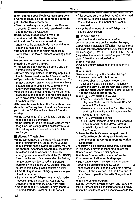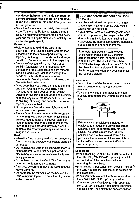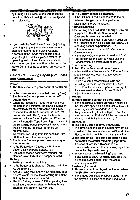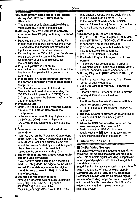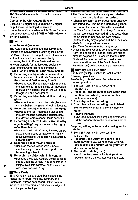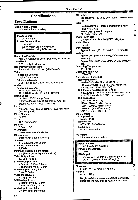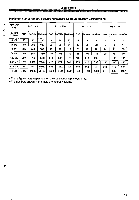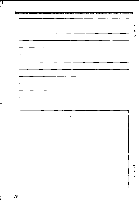Panasonic NV-GS400 Operating Instructions - Page 67
Tape Counter
 |
View all Panasonic NV-GS400 manuals
Add to My Manuals
Save this manual to your list of manuals |
Page 67 highlights
Others otlattgatqw,e. max agbzt.s.n.....a. The size and shape of the Cassettes are also • The Time Code is automatically recorded as a different. part of the sub-code at each recording. Compatibility with Output Signals •When a new (previously unrecorded) Cassette • Because AV signal output from the AV signal Is Inserted, the Time Code automatically starts output socket is analog (the same as from zero. If a recorded Cassette is inserted, conventional video systems), this Movie Camera the Time Code picks up from the point where can be connected with S-VHS or VHS video or a lo TV for playback. the last scene was recorded. (In this case, when the Cassette is inserted, the zero display ▪ Focus Auto Focus Adjustment The Auto Focus System automatically moves forward and backward the focusing lens inside the Movie Camera to bring the subject into focus so that the subject can be seen clearly. However, the Auto Focus System does not function properly for the following subjects or under the following recording conditions. Please use the Manual Focus Mode Instead. 1) Recording a subject whose one end is located closer to the Movie Camera and the other end farther away from it • Because Auto Focus makes adjustments at the centre of an image, it may be impossible to focus on a subject that is located in both foreground and background. 2) Recording a subject behind dirty or dusty glass •Because the focus is on the dirty glass, the subject behind the glass will not be focused. 3) Recording a subject in dark surroundings •Because the light information that comes through the lens decreases considerably, the Movie Camera cannot focus correctly. 4) Recording a subject that Is surrounded by objects with glossy surfaces or by highly reflective objects •Because the Movie Camera focuses on the objects with glossy surfaces or on highly reflective objects, the recording subject may become blurry. 5) Recording a last-moving subject •Because the focus lens-inside moves mechanically, it cannot keep up with the fast-moving subject. 6) Recording a subject with little contrast •Because the Movie Camera achieves focus [0h00m00s00f] may appear, but the Time Code starts from the previous value.) • The Time Code cannot be reset to zero. •Unless the Time Code is continuously recorded from the beginning of a tape, accurate editing may not be possible. To ensure that the Time Code will be recorded with no breaks, we recommend the use of the Blank Search Function (-20 before recording a new scene. Memory Stop Function The Memory Stop Function Is useful for the following operations. Rewinding or fast-forwarding a tape to a desired position 1 Set [DISPLAY] » [C.DISPLAY]» [MEMORY]. 2 Reset the Tape Counter to zero at the tape position from which you want to play it back later. (-6-, -15-) 3 Start playback or recording. 4 After playback or recording has finished: Set the Movie Camera to Tape Playback Mode. 5 Rewind the tape. •The tape automatically stops approximately at the position where the counter was set to zero. Stopping editing automatically during audio dubbing 1 Set [DISPLAY] » [C.DISPLAY1» [MEMORY]. 2 Reset the Tape Counter to zero at the position where you want to stop editing. 3 Play back the still picture where you want to start audio dubbing. 4 Start audio dubbing. (45-) •Audio dubbing automatically stops at the position where the counter was set to zero. based upon the vertical lines of an image, a subject with little contrast, such as a white wall, may become blurry. ▪ Time Code Time Code signals are data that Indicate time measured in hours, minutes, seconds, and frames (25 frames per second). If this data is included in a recording, an address is assigned to each image on the tape. 67