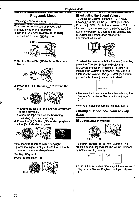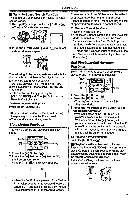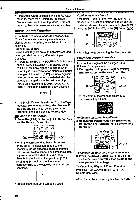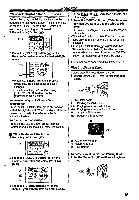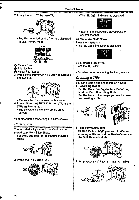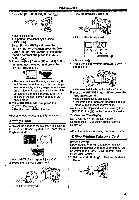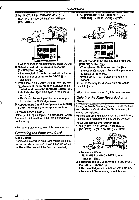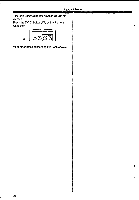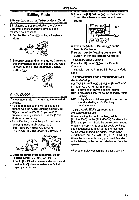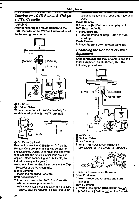Panasonic NV-GS400 Operating Instructions - Page 41
Adding, Title, Writing, Printing
 |
View all Panasonic NV-GS400 manuals
Add to My Manuals
Save this manual to your list of manuals |
Page 41 highlights
Playback Mode 3 Press the [PHOTO SHOT] Button ( 52). 3 Press the [MULTI] Button C. is°0 ( 82) •The title is stored. •To perform Photoshot again, select [RETURN]. 4 Select [LUMINANCE] and press the [ENTER] Button C), then press the [►►] Button (Ti) or [Al] Button C to adjust the title contrast and press the [ENTER] Button C. 5 Press the [►►] Button IC) or Button C to adjust the colour and press the [ENTER] Button ( is). 0 e 0 •The dark portion of he image is missing 0, and the co ours of the b ight portion change in order of white, yellow magenta, red, cyan, green, blue and black, after which the bright portion of the image is missing e and the colours of the dark portion change In the above order. 6 Select [RECORDING] and press the [ENTER] Button (as). •The title is recorded on the Card. • For other notes concerning this item, see -60-. Adding a Title A title can be added to the picture. It is displayed in Tape/Card Recording Mode and Tape/Picture Playback Mode. 4 1 Set [DIGITAL] » [TITLE IN] » [ON]. 2 Press the [MENU] Button (L). 0 •A list of titles is displayed. 131IE • File Name 0 4 Press the [11/11/44/1I+] Button to select a desired title. •The selected title is marked with a frame. 5 Press the [ENTER] Button C or press the [MULTI] Button (if). •The selected title is displayed. • Recording and Photoshot Recording can be made with pictures that have titles. •A title can be displayed also by pressing the [TITLE] Button (78 ) on the Remote Controller. To Clear the Title Display Set [DIGITAL] » [TITLE IN] » [OFF]. Or press the [TITLE] Button on the Remote Controller. • For other notes concerning this item, see -60-. Writing Printing Data on a Card (DPOF Setting) DPOF Setting Printing data (DPOF Settings), such as the number of images to be printed, can be written to the Card. "DPOF" means Digital Print Order Format. 1 Set the Mode Dial ®to Picture Playback Mode. 0 (44) •(e II •The title is displayed. 41