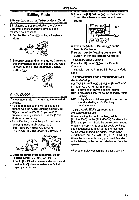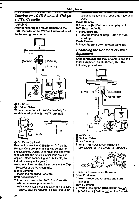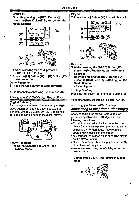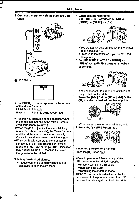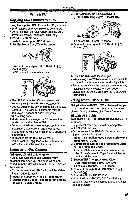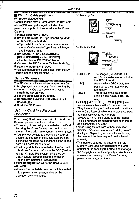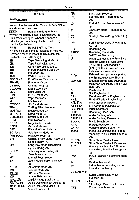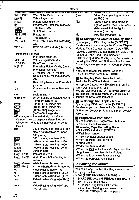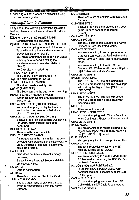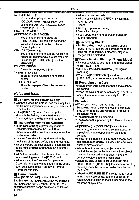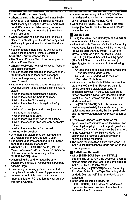Panasonic NV-GS400 Operating Instructions - Page 50
Hdcim, L-1100cdpfp, Private, Title, 100cdpfp, Himo1cdpf, Ititle
 |
View all Panasonic NV-GS400 manuals
Add to My Manuals
Save this manual to your list of manuals |
Page 50 highlights
With a PC In With DV Cable (optional) (Windows Me/2000/XP) Connecting the Movie Camera with the DV Cable allows you to output Images edited on the personal computer to the cassette in the Movie Camera. 1 Install MotionDV STUDIO. 2 Set the Mode Dial to Tape Recording Mode or Tape Playback Mode. •lf you wish to capture data from a tape, set the Movie Camera to Tape Playback Mode and insert the tape. 3 Set [CAMERA] or [PLAYBACK] » [USB FUNCTION] » [MOTION DV]. • It enters MotionDV STUDIO Mode. 4 Connect the DV Cable to DV Terminal ( ),. 5 Start the MotlonDV STUDIO. •You cannot output the video input from the DV terminal to the display of the PC. Using SD Viewer The SD Viewer software allows images on a Card to be displayed in a thumbnail format so that the contents of tho Card can be easily checked. 1 Install the SD Viewer. 2 Set the Mode Dial to PC Mode. 3 Connect the supplied USB Cable to ] Socket (37). 4 Start the SD Viewer. Using a Card in a Personal Computer When using Card Data recorded with this Movie Camera, please note the following points. •To erase pictures that you recorded on the Card by using the Movie Camera, be sure to erase them on the Movie Camera, not on the computer. •You may not be able to properly play back or search the images on the Movie Camera after editing the recorded data or changing the image data on a personal computer. •The image data files recorded on the Card with this Movie Camera conform to the DCF (Design rule for Camera File system) stipulated by JEITA (Japan Electronics and Information Technology Industries Association). Folder Configuration when the Card is used with a PC •When a Card with data recorded on It Is inserted Into a personal computer, folders will be displayed as in the figure. SD Memory Card: 5;11, 16,4a MultiMediaCard: HDCIM L-1100CDPFPI --H MISC H PRIVATE L VTF [-[ TITLE' L 100CDPFP 61 HIMO1CDPFI - MISC - ITITLE [100CDPFP]: The Images (IMGA0001.JPG, etc.) in this folder are recorded in the JPEG format. [MISC]: Files in which DPOF Data has been set to the image can be found here. [TITLE]: This contains the data of the original titles (USR00001.TTL, etc.). •[DCIM], [IM01CDPF], [PRIVATE], [VTF], etc. are necessary items in the folder structure. They have nothing to do with actual operations. •In the Card Recording Mode, the Movie Camera automatically saves file numbers (IMGA0001.JPG, etc.) along with the images. The file numbers are recorded with each image as a consecutive number. •When using the software without indication function, indication data, such as date, are not displayed. Depending on the software In use, the date and the time may not be displayed correctly. •The memory capacity indicated on the SD Memory Card label corresponds to the total amount of the capacity to protect and manage the copyright and of the capacity available as a conventional memory for a Movie Camera, personal computer or others. 50