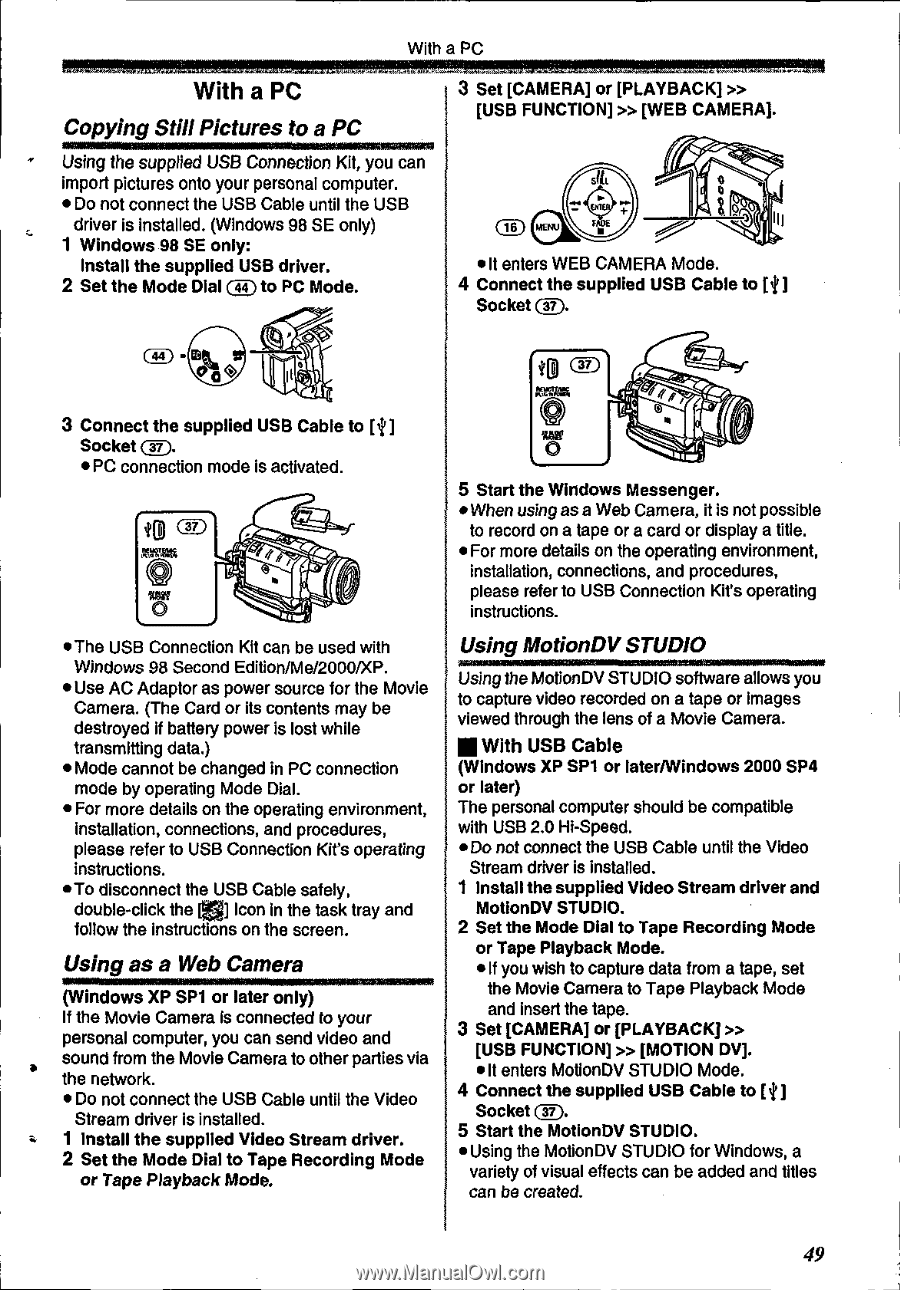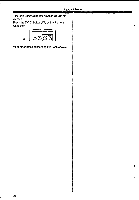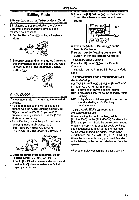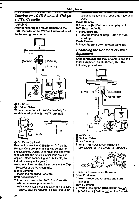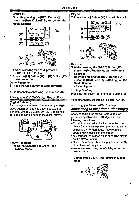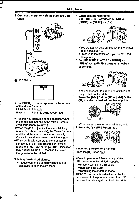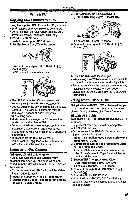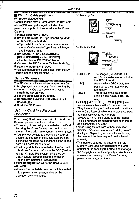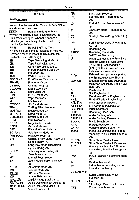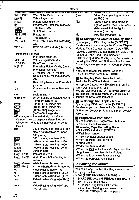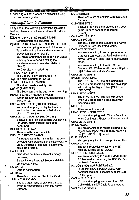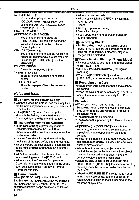Panasonic NV-GS400 Operating Instructions - Page 49
Copying, Still, Pictures, Using, Camera, MotionDV, STUDIO
 |
View all Panasonic NV-GS400 manuals
Add to My Manuals
Save this manual to your list of manuals |
Page 49 highlights
With a PC With a PC Copying Still Pictures to a PC Using the supplied USB Connection Kit, you can import pictures onto your personal computer. • Do not connect the USB Cable until the USB driver is installed. (Windows 98 SE only) 1 Windows 98 SE only: install the supplied USB driver. 2 Set the Mode Dial CI, ,T) to PC Mode. 3 Set [CAMERA] or [PLAYBACK] » [USB FUNCTION] » [WEB CAMERA]. silt t:1 (1i) l•ot • It enters WEB CAMERA Mode. 4 Connect the supplied USB Cable to [i] Socket (44) - 000 3 Connect the supplied USB Cable to K] Socket (37). • PC connection mode is activated. •The USB Connection Kit can be used with Windows 98 Second Edition/Me/2000/XP. •Use AC Adaptor as power source for the Movie Camera. (The Card or its contents may be destroyed if battery power is lost while transmitting data.) • Mode cannot be changed in PC connection mode by operating Mode Dial. • For more details on the operating environment, installation, connections, and procedures, please refer to USB Connection Kit's operating instructions. •To disconnect the USB Cable safely, double-click the [ ] Icon in the task tray and follow the instructions on the screen. Using as a Web Camera (Windows XP SP1 or later only) If the Movie Camera is connected to your personal computer, you can send video and sound from the Movie Camera to other parties via the network. • Do not connect the USB Cable until the Video Stream driver is installed. 1 Install the supplied Video Stream driver. 2 Set the Mode Dial to Tape Recording Mode or Tape Playback Mode. pv.i= 5 Start the Windows Messenger. • When using as a Web Camera, it is not possible to record on a tape or a card or display a title. • For more details on the operating environment, installation, connections, and procedures, please refer to USB Connection Kit's operating instructions. Using MotionDV STUDIO Using the MotionDV STUDIO software allows you to capture video recorded on a tape or Images viewed through the lens of a Movie Camera. Il With USB Cable (Windows XP SP1 or later/Windows 2000 SP4 or later) The personal computer should be compatible with USB 2.0 Hi-Speed. • Do not connect the USB Cable until the Video Stream driver Is installed. 1 Install the supplied Video Stream driver and MotionDV STUDIO. 2 Set the Mode Dial to Tape Recording Mode or Tape Playback Mode. • If you wish to capture data from a tape, set the Movie Camera to Tape Playback Mode and insert the tape. 3 Set [CAMERA] or [PLAYBACK] » [USB FUNCTION] » [MOTION DV]. • It enters MotionDV STUDIO Mode. 4 Connect the supplied USB Cable to NI Socket 5 Start the MotionDV STUDIO. • Using the MotionDV STUDIO for Windows, a variety of visual effects can be added and titles can be created. 49