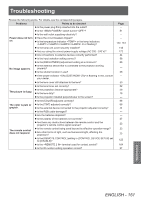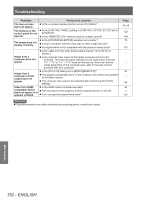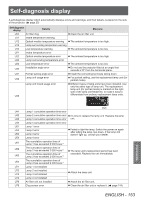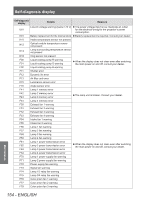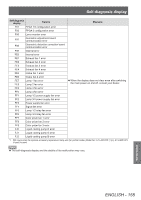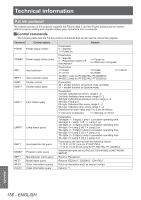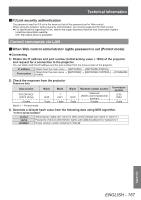Panasonic PT-DZ21KU Operating Instructions - Page 152
Maintenance, Video from HDMI
 |
View all Panasonic PT-DZ21KU manuals
Add to My Manuals
Save this manual to your list of manuals |
Page 152 highlights
Troubleshooting Problems Points to be checked The menu screen does not appear. zzIs the on-screen display function turned off (hidden)? The buttons on the zzIs the [CONTROL PANEL] setting in [CONTROL DEVICE SETUP] set to control panel do not [DISABLE]? operate. zzIs the terminal used for contact control? The image does not display correctly. zzIs the [SYSTEM SELECTOR] selection set correctly? zzIs there a problem with the video tape or other image sources? zzIs a signal which is not compatible with the projector being input? Image from a computer does not appear. zzIs the cable too long? (Use D-Sub cables that are 10 m (32'10") or shorter.) zzIs the external video output of the laptop computer set correctly? - Example: The external output settings may be switched by pressing "Fn" + "F3" or "Fn" + "F10" keys simultaneously. Since the method varies depending on the computer type, refer to the user manual provided with your computer. Image from a computer's DVI-D output does not appear. zzIs the [DVI-D IN] setting set to [EDID3]/[EDID2:PC]? zzThe graphics accelerator driver of the computer may need to be updated to the latest version. zzThe computer may need to be restarted after performing [DVI-D IN] settings. Video from HDMI zzIs the HDMI cable connected securely? compatible device does not appear or it zzTurn the power of the projector and the external device on and off. appears jumbled. zzIs an unsupported signal being used? Attention zzIf problems persist even after checking the preceding points, consult your dealer. Page 25, 58 122 164 70 ― 167 ― ― 92 ― 92 44 ― 167 Maintenance 152 - ENGLISH