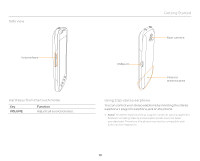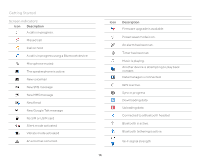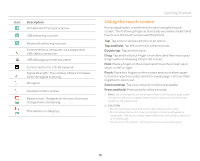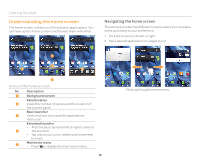Pantech Burst English - Manual - Page 11
Turning the phone on/off, Unlocking the screen, Viewing available memory, Unmounting the SD Card - battery life
 |
View all Pantech Burst manuals
Add to My Manuals
Save this manual to your list of manuals |
Page 11 highlights
Getting Started It is recommended that you format the microSD™ card before using the phone. Viewing available memory 1. Tap Settings from the applications menu. 2. Tap Storage. 3. Flick the screen and check the status of the SD card and internal media storage. Unmounting the SD Card 1. Tap Settings from the applications menu. 2. Tap Storage > Unmount SD card > OK. 3. Press and hold the LOCK/PWR key. 4. Tap Power off > OK. 5. Open the battery cover. 6. Remove the battery. 7. Remove the SD card. Note If you want to mount the SD card, tap Settings > Storage > Mount SD card. Formatting the microSD card 1. Tap Settings from the applications menu. 2. Tap Storage > Unmount SD card > OK. 3. Tap Erase SD card > Erase SD card > Erase everything. Turning the phone on/off To turn on 1. Press and hold the LOCK/PWR key for a few seconds. To turn off 1. Press and hold the LOCK/PWR key. 2. Tap Power off. 3. Tap OK. To restart You can turn off and then restart the phone. 1. Press and hold the LOCK/PWR key. 2. Tap Restart. 3. Tap OK. Unlocking the screen The screen is locked by default when you turn on the phone. To unlock the screen: 1. Press the LOCK/PWR key. 2. Drag to the center of the screen to unlock. 3. Draw a pattern if the screen is protected by pattern lock. Enter a PIN or a password if the screen is locked by a PIN or a password. For more information on screen lock, refer to "Security" on page 80. Unlocking the screen Locking the screen Lock the screen to protect information or conserve battery life. To lock the screen, press the LOCK/PWR key. 11