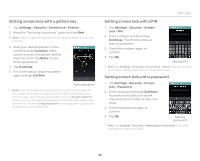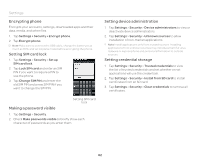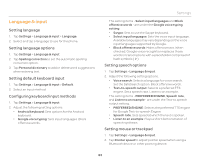Pantech Burst English - Manual - Page 86
Software update, About phone, Resetting the phone, Checking for software updates
 |
View all Pantech Burst manuals
Add to My Manuals
Save this manual to your list of manuals |
Page 86 highlights
Settings Software update Checking for software updates 1. Tap Settings > AT&T software update. 2. Tap Check for updates. Note If a newer version of software is downloaded, the phone prompts you whether to start an update now. If you choose to update the software now, it will restart the handset. If not, you can select to be reminding in 1 hour, 4 hours, or 8 hours in Options. After selecting an option, you will be sent back to standby mode. To resume an update, tap Continue Update. About phone You can view the phone information including model number,android version, baseband version, kernel version, and build number. Checking the status of the phone 1. Tap Settings > About phone. 2. Tap Status if you want to check the current status of the phone, including battery status, battery level, network, signal strength, mobile network type, service state, roaming, mobile network state, your phone number, IMEI, IMEI SV, IP address, Wi-Fi Mac address, Bluetooth address, serial number, and Up time. Seeing legal information 1. Tap Settings > About phone. 2. Tap Legal information if you want to see the open source licenses and Google legal information. Resetting the phone You can solve repeated problems by resetting the phone. Make sure to turn off the phone first to protect information and software in the phone. 1. Remove the battery cover and battery after turning off the phone. 2. Insert the battery into the phone right away. 3. Turn on the phone. 86