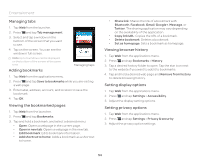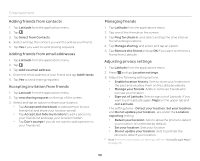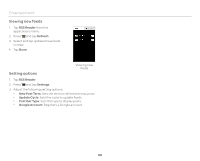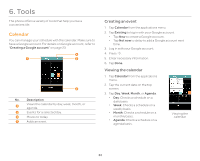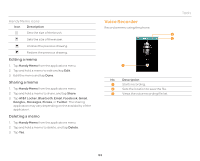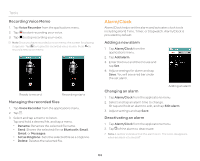Pantech Burst English - Manual - Page 59
Searching with Google, Using RSS Reader, Searching for information with Google, Setting search options
 |
View all Pantech Burst manuals
Add to My Manuals
Save this manual to your list of manuals |
Page 59 highlights
Searching with Google Searching for information with Google 1. Tap Search, or tap the Google search box in idle mode. 2. Enter a keyword in the search box and tap . You can also tap and speak into the phone. Setting search options Google search 1. Tap Search from the applications menu. 2. Press Q and tap Settings. 3. Tap Google Search. 4. Adjust the following setting options. x Use Web History: Sets to show personalized search history for a Google account. x Manage Web History: Signs in as a Google account and open the web history for the account to pause, delete, or remove the individual items. x Clear on-device search history: Clears the previous search history when not using a Google account by unchecking Use Web History. x Use My Location: Sets to use my location for Google search results and other Google services. x Search on google.com: Sets to use google.com to search instead of your local domain. Entertainment Selecting items that can be searched 1. Tap Search from the applications menu. 2. Press Q and tap Settings. 3. Tap Searchable items. 4. Select and tap items you want to include for the search result. Using RSS Reader RSS Reader helps get updated news from various sources. Creating channels 1. Tap RSS Reader from the applications menu. 2. Tap . x Tap URL Input and enter the URL and name of the channel, tap Category, select the relevant category and tap Ok > Save. x Tap Recommended Channel, select and tap a category you want to add, and select and tap a channel. RSS Reader Note Make sure to register your Google account first by tapping RSS Reader, pressing Q and tapping Settings > Google Account. 3. Press Q and tap Channel Add if you have already subscribed to channels. x Tap Google Reader, select and tap a channel. 59