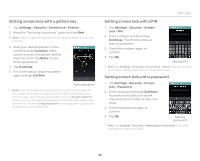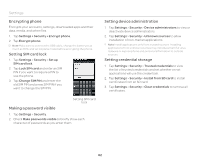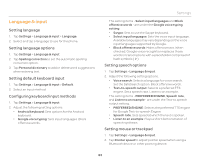Pantech Burst English - Manual - Page 85
Accessibility, Developer option, Selecting date format
 |
View all Pantech Burst manuals
Add to My Manuals
Save this manual to your list of manuals |
Page 85 highlights
Selecting date format 1. Tap Settings > Date & time > Select date format. 2. Select a preferred date format. Accessibility Accessibility helps to set the accessibility options to help people with physical challengers use the phone more easily. 1. Tap Settings > Accessibility. 2. Adjust the following setting options. x TalkBack: Turns on or off TalkBack, which provides spoken feedback to help blind or visually-impaired users. x Large text: Sets to enlarge fonts on the screen. x Power button ends call: Sets to end calls when you press the power button. x Auto-rotate screen: Sets the screen to rotate automatically when you rotate the phone. x Speak passwords: Sets the phone to say passwords as you enter them. x Touch & hold delay: Sets a recognition time for touching and holding the screen. x Install web scripts: Sets applications to install scripts from Google that make web content more accessible. Settings Developer option 1. Tap Settings > Developer options. 2. Select an option. x USB debugging: Sets to activate the debug mode when the phone is connected to a computer via a USB cable. x Development device ID: Views the phone's development device ID. x Allow mock locations: Sets the phone to send mock locations for testing. x Desktop backup password: Sets a backup password. x Strict mode enabled: Sets the screen to flash when applications do long operations on a main thread. x Pointer location: Sets to display the current touch data. x Show touches: Sets to display a feedback for touches. x Show screen updates: Sets the updating area of the screen to flash. x Show CPU usage: Sets to display the current CPU usage. x Force GPU rendering: Sets to use 2D hardware acceleration in applications. x Window animation scale: Sets a window animation scale. x Transition animation scale: Sets a transition animation scale. x Don't keep activities: Sets to clear activity history as soon as an application ends. x Background process limit: Sets a limit for background processes. x Show all ANRs: Sets to show a pop-up window when background applications do not respond. 85