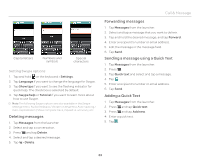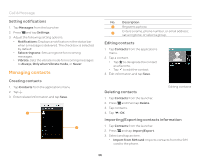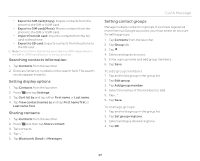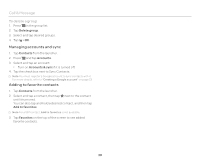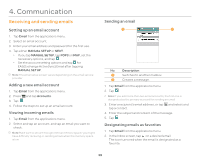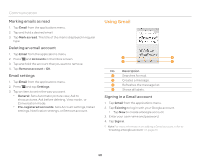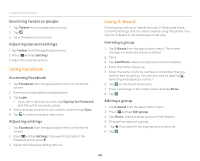Pantech Burst English - Manual - Page 37
Searching contacts information, Setting display options, Sharing contacts, Setting contact groups
 |
View all Pantech Burst manuals
Add to My Manuals
Save this manual to your list of manuals |
Page 37 highlights
x Export to SIM card(Copy): Copies contacts from the phone to the SIM or USIM card. x Export to SIM card(Move): Moves contacts from the phone to the SIM or USIM card. x Import from SD card: Imports contacts from the SD card to the phone. x Export to SD card: Exports contacts from the phone to the SD card. Note Contact items that can be exported may differ depending on the SIM or USIM manufacturer or service provider. Searching contacts information 1. Tap Contacts from the launcher. 2. Enter any letters or numbers in the search field. The search results appear instantly. Setting display options 1. Tap Contacts from the launcher. 2. Press Q and tap Settings. 3. Tap Sort list by and tap either First name or Last name. 4. Tap View contact names as and tap First name first or Last name first. Sharing contacts 1. Tap Contacts from the launcher. 2. Press Q and then tap Share contact. 3. Tap contacts. 4. Tap . 5. Tap Bluetooth, Gmail or Messages. Call & Message Setting contact groups Manage multiple contacts in groups. If you have registered more than two Google accounts, you must select an account for setting groups. 1. Tap Contacts from the launcher. 2. Tap Group tab. 3. Tap . 4. Select and tap an account. 5. Enter a group name and add group members. 6. Tap Save. To add group members 1. Tap and hold a group in the group list. 2. Tap Edit group. 3. Tap Add group member. 4. Select the names of the members to add. 5. Tap . 6. Tap Save. To manage groups 1. Tap and hold a group in the group list. 2. Tap Set group ringtone. 3. Select and tap a desired ringtone. 4. Tap OK. 37