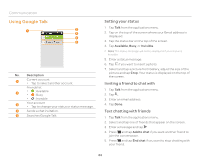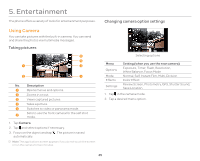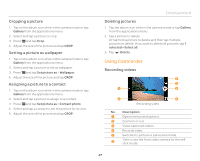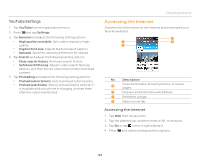Pantech Burst English - Manual - Page 48
Using Video Player, Changing video camera option settings, Zooming in or out, Viewing videos - reviews
 |
View all Pantech Burst manuals
Add to My Manuals
Save this manual to your list of manuals |
Page 48 highlights
Entertainment 1. Tap and . The screen changes to landscape mode by default. 2. Tap on the screen and select options if necessary. 3. Focus on the object and press . Press if you want to cancel recording. 4. Tap to stop recording. Note The applications screen appears if you do not touch the screen or run an application for two minutes. Changing video camera option settings Menu Options Effects Settings Setting (when you use the rear camera) Exposure, Time Lapse, Flash, Resolution, White Balance Color Effect, Time Lapse Effect Review Screen, Voice Rec., MMS Rec., GPS, Shutter Sound, Save Location 1. Tap . 2. Tap a desired menu option. Zooming in or out Zooming in or out 1. Drag to the left to zoom in, or to the right to zoom out. Or pinch two fingers in or out on the image to zoom out or in. Or press the upper volume key to zoom in, or the lower volume key to zoom out. Using Video Player Viewing videos 1. Tap Video Player from the applications menu. 2. Tap a video to view. 3. Touch the video to view the playback controls for pausing, resuming, and skipping backward and forward. Playing a video 48