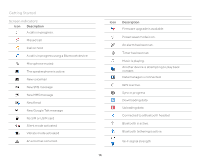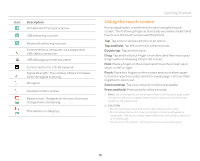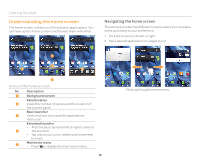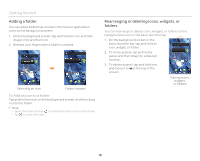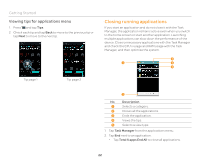Pantech Burst English - Manual - Page 19
Using the main home menu options, Adding a widget, Setting the home screen wallpapaer
 |
View all Pantech Burst manuals
Add to My Manuals
Save this manual to your list of manuals |
Page 19 highlights
Using the main home menu options 1. Tap and hold the background screen. Or press Q. 2. Tap a desired menu icon. Getting Started Setting the home screen wallpapaer 1. Tap Wallpaper on the main home menu. 2. Tap a tab from among Live Wallpapers, Wallpapers, Gallery, and Download Wallpapers. 3. Tap a desired wallpaper, and then tap Set wallpaper. Tapping and holding the background screen Main menu displayed Adding a widget 1. Tap Widget on the main home menu. 2. Tap and hold an item, and then drag it to the desired location. x Tap an item to align it with other icons automatically. Adding a widget Changing the home screen theme 1. Tap Home Theme on the main home menu. 2. Flick the screen to the left or right to select a theme, and then tap Apply. x Tap to edit the theme name. x Tap to delete the theme. Note You cannot delete the Standard (Current theme). Setting the home screen wallpaper Setting the home screen theme 19