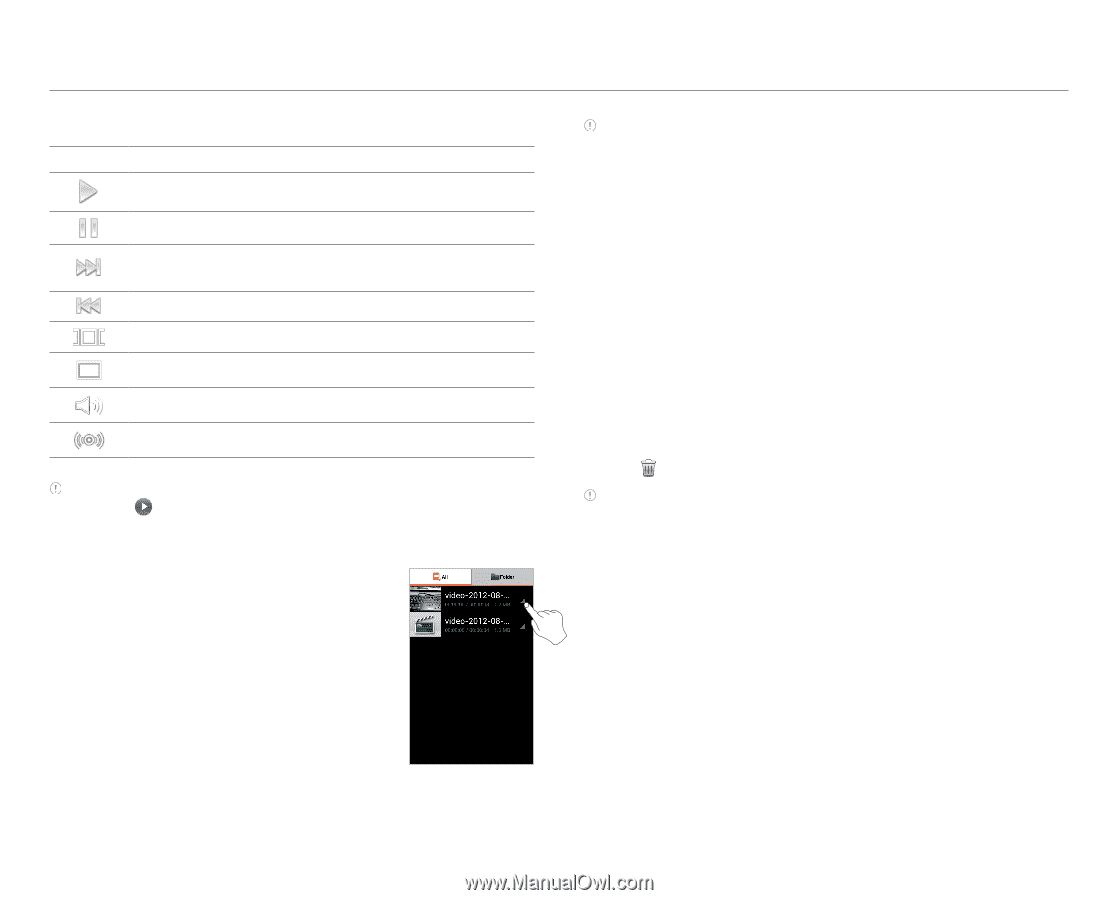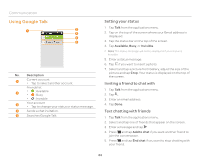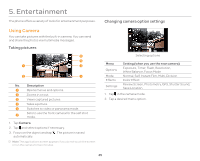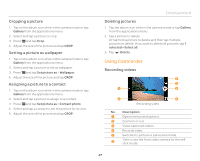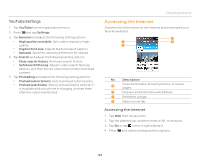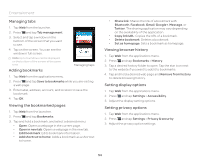Pantech Burst English - Manual - Page 49
Sharing videos, Deleting videos, Video Player settings, Deleting one video file
 |
View all Pantech Burst manuals
Add to My Manuals
Save this manual to your list of manuals |
Page 49 highlights
Video Player icons Icon Name Play Description Plays a video. Pause Fastforward Rewind Bookmark Pauses a video. Fast-forwards a video. Rewinds a video. Jumps to the point you choose. Screen ratio Adjusts the screen ratio. Volume Adjusts the volume level. Sound effect Sets a sound effect. Note You can also play a video by tapping a video file in Gallery. An item with is a video. Sharing videos 1. Tap Video Player from the applications menu. 2. Tap and hold a video to share. 3. Tap Share. 4. Tap AT&T Locker, Bluetooth, Email, Facebook, Gmail, Google+, Messages, or YouTube. The sharing application may vary depending on the availability of the application. Sharing videos Entertainment Note You can also search for similar videos on YouTube, Web, and music applications, or view the video properties after pressing and holding the video. Deleting videos Deleting one video file 1. Tap Video Player from the applications menu. 2. Tap and hold a video to delete. 3. Tap Delete. Deleting more than two video files 1. Tap Video Player from the applications menu. 2. Press Q and tap Delete. 3. Tap desired videos. 4. Tap . Note You can also share or delete video files in Gallery by pressing and holding a desired files. Video Player settings 1. Tap Video Player from the applications menu. 2. Press Q while a video is being played. 3. Tap Settings. 4. Tap Repeat, select and tap Repeat off, Repeat single movie, or Repeat all. 49