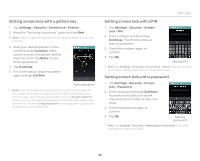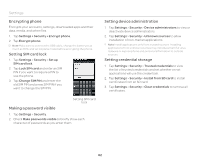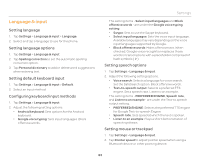Pantech Burst English - Manual - Page 84
Backup & reset, Date & time, Backing up data, Resetting the phone, Setting date, time
 |
View all Pantech Burst manuals
Add to My Manuals
Save this manual to your list of manuals |
Page 84 highlights
Settings Backup & reset Backing up data 1. Tap Settings > Backup & reset. 2. Tap Back up my data to back up your data. 3. Tap Backup account to back up an account. 4. Tap Automatic restore to restore backed-up data for an application. Resetting the phone 1. Tap Settings > Backup & reset. 2. Tap Factory data reset if you want to erase all data from the phone. Note To erase all the data on the phone's internal media storage or SD card, check Erase internal media storage or Erase SD card before tapping Reset phone. 3. Tap Reset phone. 4. Tap Erase everything. Date & time Setting date, time, or timezone automatically 1. Tap Settings > Date & time. 2. Tap Automatic date&time to set data and time automatically. 3. Tap Automatic time zone to set time zone automatically. Note Set date, Set time, and Select time zone will not work if you check Automatic date&time and Automatic time zone. Setting date 1. Tap Settings > Date & time > Set date. 2. Enter the month, day and year. 3. Tap Set. Setting time 1. Tap Settings > Date & time > Set time. 2. Enter the hour and minute. 3. Tap Set. Setting time zone 1. Tap Settings > Date & time > Select time zone. 2. Select and tap a time zone in the list. Setting the 24-hour format 1. Tap Settings > Date & time. 2. Tap Use 24-hour format. 84