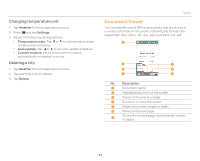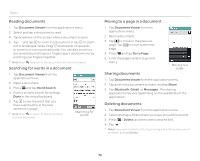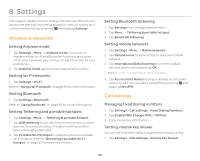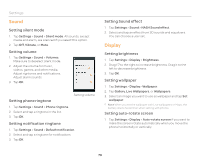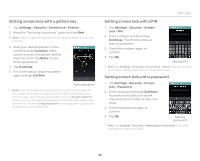Pantech Burst English - Manual - Page 76
Setting, Wireless & networks, Call settings
 |
View all Pantech Burst manuals
Add to My Manuals
Save this manual to your list of manuals |
Page 76 highlights
8. Settings This chapter explains how to change the settings of the phone. Access the settings from the applications menu or simply do it on the home screen by pressing Q and tapping Settings. Wireless & networks Setting Airplane mode 1. Tap Settings > More... > Airplane mode. If you turn on Airplane mode, Wi-Fi and Bluetooth functions are turned off at once. However, you can turn on each function for your preference. 2. Tap Airplane mode again to reactivate other functions. Setting Wi-Fi networks 1. Tap Settings > Wi-Fi. Refer to "Using a Wi-Fi network" on page 25 for more information. Setting Bluetooth 1. Tap Settings > Bluetooth. Refer to "Using Bluetooth" on page 26 for more information. Setting Tethering and portable hotspots 1. Tap Settings > More... > Tethering & portable hotspot. 2. Tap USB tethering to provide Internet connection to other devices. You should connect the phone with your other device through a USB cable. 3. Tap Portable Wi-Fi hotspot to make the phone a portable Wi-Fi hotspot. Refer to "Becoming a portable Wi-Fi hotspot" on page 27 for more information. Setting Bluetooth tethering 1. Tap Settings from the applications menu. 2. Tap More... > Tethering & portable hotspot. 3. Tap Bluetooth tethering. Setting mobile networks 1. Tap Settings > More... > Mobile networks. 2. Tap Data Services to allow access to data over mobile network. 3. Tap International Data Roaming to connect to data services when roaming and tap OK. Note You may incur significant roaming charges. 4. Tap Access Point Names and tap a desired access point names to edit. You can add a new APN by pressing Q and tapping New APN. Call settings Managing fixed dialing numbers 1. Tap Settings > Call settings > Fixed Dialing Numbers. 2. Tap Enable FDN, Change PIN2 or FDN list. 3. Enter necessary information. Setting volume key answer You can set to answer call by long pressing volume up key. 1. Tap Settings > Call settings > Volume Key Answer. 76