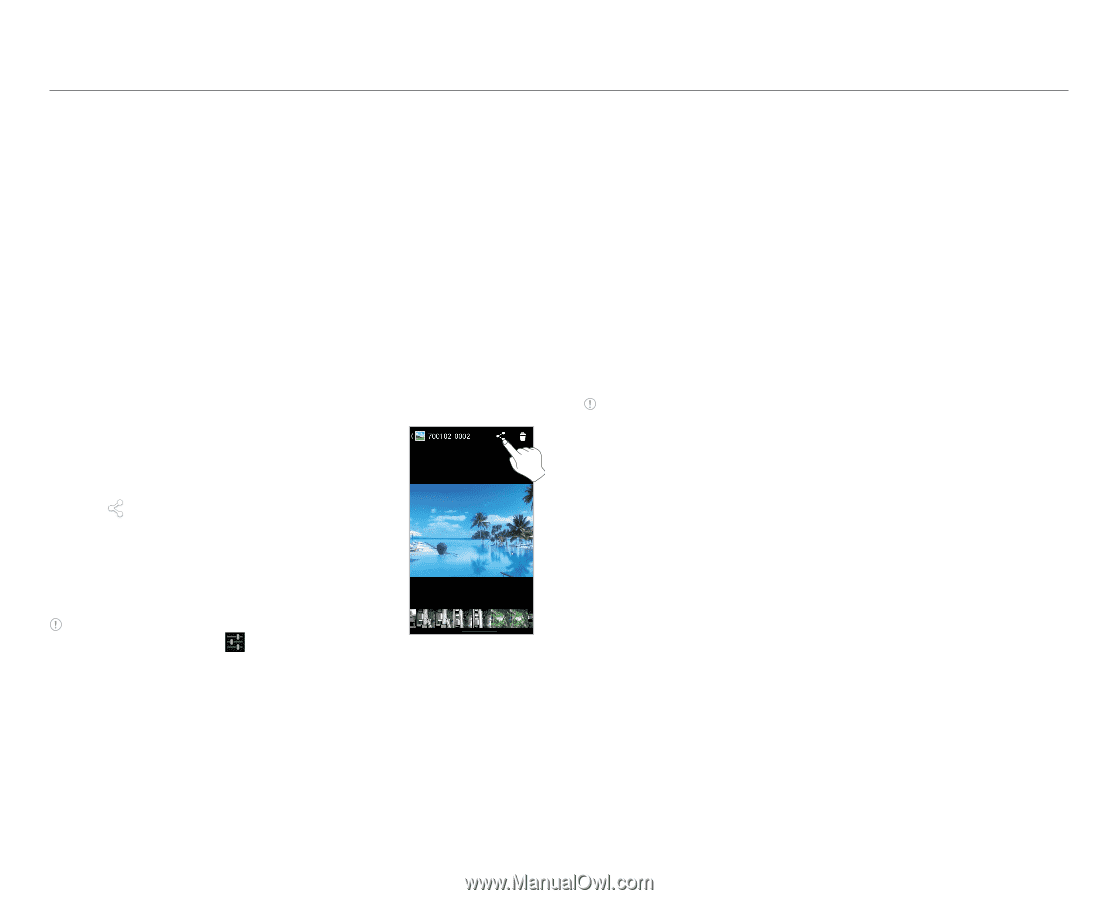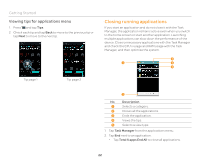Pantech Burst English - Manual - Page 27
Using the phone as modem, Sharing a picture using Bluetooth - pictures to computer
 |
View all Pantech Burst manuals
Add to My Manuals
Save this manual to your list of manuals |
Page 27 highlights
Managing the Bluetooth settings 1. Tap Settings from the applications menu. 2. Tap Bluetooth. 3. Press Q. 4. Select and tap a setting item. x Rename phone: Renames the phone name that will be displayed on the paired device. x Visibility timeout: Sets the time for Bluetooth to be turned off. x Show received files: Views the files received from the paired device. Sharing a picture using Bluetooth 1. Tap Gallery from the applications menu. 2. Select and tap a picture to share. 3. Tap > Bluetooth. 4. Select and tap a device from those paired with the phone. The other party will receive a message to accept the file. Note The paired Bluetooth device is displayed with the icon . Selecting Bluetooth Connectivity Using the phone as modem The phone provides other devices with an Internet connection. Activating the USB tethering 1. Connect the phone with an electronic device using a USB cable. 2. Tap Settings from the applications menu. 3. Tap More... > Tethering & portable hotspot. 4. Tap USB tethering to activate the function. The electronic device that is connected to the phone can now access the Internet. Note You cannot use a few applications that require Internet connection while using tethering. Activating the Bluetooth tethering You can share data connection of one device with the other through Bluetooth connection. The Bluetooth tethering will work within the Bluetooth range of reception. 1. Tap Settings from the applications menu. 2. Tap More... > Tethering & portable hotspot. 3. Tap Bluetooth tethering. Becoming a portable Wi-Fi hotspot 1. Tap Settings from the applications menu. 2. Tap More... > Tethering & portable hotspot. 3. Tap Portable Wi-Fi hotspot. The phone can offer the Internet connection to other devices around you. 27