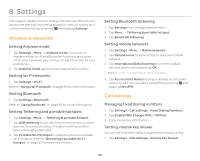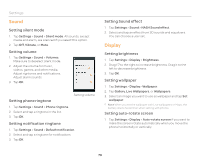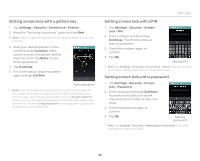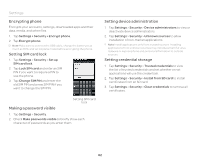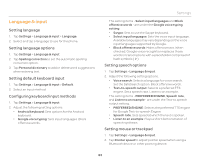Pantech Burst English - Manual - Page 79
Storage, USB connection settings, Battery, Setting screen timeout, Setting font size - in safe mode
 |
View all Pantech Burst manuals
Add to My Manuals
Save this manual to your list of manuals |
Page 79 highlights
Setting screen timeout 1. Tap Settings > Display > Sleep. 2. Select and tap the time interval to turn off the screen. Note Longer screen timeout intervals may adversely impact battery life. Setting font size 1. Tap Settings > Display > Font size. 2. Select and tap a desired font size. Storage View the storage information for the internal storage or SD card, and mount or unmount an SD card. 1. Tap Storage. The status of space available for the phone is displayed. 2. Tap Unmount SD card > OK if you want to remove the SD card from the phone safely. Tap Mount SD card if you want to mount an SD card. 3. Tap Erase SD card to permanently erase everything on your phone's SD card and prepare it for use with your phone. 4. Tap Erase Internal media storage to erase all data on the internal media storage, such as music and photos. Settings USB connection settings Manage settings for connecting the phone to a computer via a USB cable. 1. Tap Settings > USB connection settings. 2. Adjust the following setting options. x USB Storage: Import or exports files from/to device's internal memoty and SD card to a PC. x Media device (MTP): Sets to transfer media files between the phone and a PC. x Camera (PTP): Sets to transfer photos from the phone to a PC. x PC data mode: Sets to transfer files with PC tools. x Show settings when USB connected.: Sets to view settings when connected via a USB cable. x Tips: Views tips on USB connection settings. Battery 1. Tap Settings > Battery. 2. View battery usage. x Tap the check box at the upper-right of the screen to view the remaining battery life percentage on the notification bar. 79