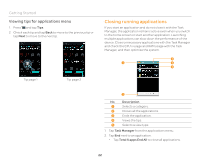Pantech Burst English - Manual - Page 26
Connecting to a mobile network, Using Bluetooth, Disconnecting a Wi-Fi network
 |
View all Pantech Burst manuals
Add to My Manuals
Save this manual to your list of manuals |
Page 26 highlights
Connectivity Disconnecting a Wi-Fi network 1. Tap the network that is connected to the phone. 2. Tap Forget to disconnect the network. Note You can also disconnect the Wi-Fi network by pressing and holding the network and tapping Forget network. Connecting to a mobile network You will need a data plan to access a mobile network. 1. Tap on the top of the home screen and drag it down. 2. Tap Data to access a mobile network. The icon turns red when the function is on. x Tap Data again to disconnect from a mobile network. To configure mobile network settings Tap > Settings > More... > Mobile networks, and then check Data Services to enable data access over mobile networks. Using Bluetooth Bluetooth function enables wireless connections between electronic devices. You can send images,texts, and business cards by using this function. With Bluetooth function, the phone provides: x Connection to hands-free devices. x Connection to electronic devices. Pairing with devices 1. Tap Settings from the applications menu. 2. Tap Bluetooth. 3. Tap OFF to ON to activate the function. 4. Select and tap a device from the list. 5. Tap Pair to connect to and pair with the device. Scanning devices Requesting pairing Using the Quick Settings 1. Tap on the top of the home screen and drag it down. 2. Tap in Quick Settings. The icon turns red when the function is on. 26