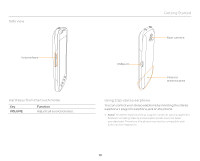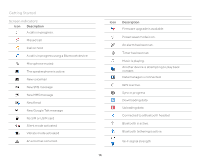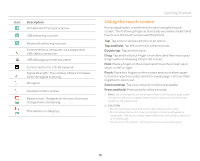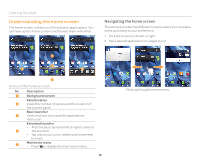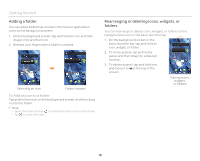Pantech Burst English - Manual - Page 15
Using the touch screen, Description, Tap and hold, Double tap, Flick, Pinch, Select and tap - 4g
 |
View all Pantech Burst manuals
Add to My Manuals
Save this manual to your list of manuals |
Page 15 highlights
Icon Description Portable Wi-Fi hotspot is active. USB tethering is active. Bluetooth tethering is active. Connected to a computer via a supported USB cable connection USB debugging mode activated Connected to the LTE 4G network Signal strength: The number of bars increases when the signal is strong. No signal Airplane mode is active. Battery level: The greener the icon, the more charge that is remaining. The battery is charging. Getting Started Using the touch screen Run an application or perform functions using the touch screen. The following finger actions help you easily understand how to use the touch screen and the phone. Tap: Tap once to access a menu or an option. Tap and hold: Tap the screen for a few seconds. Double tap: Tap an item twice. Drag: Tap and hold your finger on an item, and then move your finger without releasing it from the screen. Flick: Place a finger on the screen and move the screen up or down, or left or right. Pinch: Place two fingers on the screen and move them apart to zoom in a picture, a document or a web page, or move them together to zoom out. Select and tap: Tap one in the list of options available. Press and hold: Press a key for a few seconds. Note Use one finger at a time except when multi-touch is applicable. The phone will not recognize actions when you use more than two fingers at the same time. CAUTION xx Do not use sharp tools that can scratch the touch screen. xx Do not allow the touch screen to come in contact with water or chemicals. The touch screen may malfunction in humid conditions or in chemicals. xx Do not sit on the phone. The touch screen can be damaged. 15