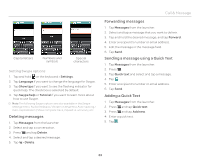Pantech Burst English - Manual - Page 29
Using the phone as mass storage device, Transferring files through Media Transfer - mode
 |
View all Pantech Burst manuals
Add to My Manuals
Save this manual to your list of manuals |
Page 29 highlights
Using the phone as mass storage device You can copy files between your computer and the microSD™ card in the phone. The applications which need microSD™ card, such as Handy Memo, Voice Recorder, Sketch Pad, Music Player, Camera, Camcorder, will not run during mass storage mode. Transferring files to a PC 1. Set the USB mode to USB Storage. 2. Connect the phone to your computer using a USB cable. 3. Tap Turn on USB storage > OK. 4. Select the files you want, and then transfer them to a PC. Note Tap Turn off USB storage on the notifications screen if you want to turn off the function. Turning on USB storage Connectivity Transferring files through Media Transfer Media Transfer Protocol (MTP) is a communication method specifically optimized for the transfer of audio and video file formats. With the MTP connection, you can transfer media files among your computer, the microSD™, and eMMC simultaneously on the phone. Once you have turned on the MTP connection, media files are collected through Windows Media Player 10 or later. Transferring files via MTP 1. Set the USB mode to Media device (MTP). 2. Connect the phone to your computer using a USB cable. 3. Select files to transfer from the phone or your PC. 4. Transfer files to your PC or the phone. Turning on/off the USB mode in the Quick Settings 1. Connect the phone to your computer using a USB cable. 2. Tap on the top of the home screen and drag it down. 3. Tap a USB connection item. 4. Select and tap a USB mode. 29