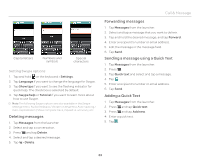Pantech Burst English - Manual - Page 28
Connecting to a PC, Setting options for portable Wi-Fi hotspot, Selecting the USB mode
 |
View all Pantech Burst manuals
Add to My Manuals
Save this manual to your list of manuals |
Page 28 highlights
Connectivity Setting options for portable Wi-Fi hotspot 1. Tap Settings from the applications menu. 2. Tap More... > Tethering & portable hotspot. 3. Tap Portable Wi-Fi hotspot settings > Configure Wi-Fi hotspot. 4. Enter a name for Network SSID. Tap Hide SSID if you want to hide the SSID. 5. Tap WPA2 PSK for security and select the related items if you want to allow limited devices to access the Internet through the phone, and tap Save. Configuring Wi-Fi hotspot Note A password for the security type is randomly set to 8 digit numbers. You can see the password by selecting the "Show password" check box. Connecting to a PC You can synchronize files and exchange data with a computer using a PC data cable. Selecting the USB mode 1. Tap Settings from the applications menu. 2. Tap USB connection settings. 3. Select and tap a USB mode. x Tap USB Storage if you want to save large files on the phone. x Tap Media device(MTP) if you want to transfer media files between the phone and a PC. x Tap Camera(PTP) if you want to transfer photos from the phone Selecting the USB mode and a PC. x Tap PC data mode if you want to manage files with supported PC tools. x Tap Show settings when USB Connected if you want to select the USB mode whenever the phone is connected. 4. Connect a USB cable to the phone. 5. Connect the other end of the cable to your computer. 28