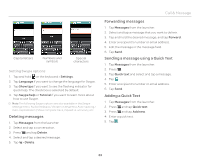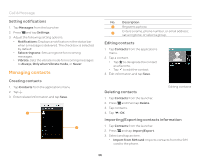Pantech Burst English - Manual - Page 31
Talking through Bluetooth, Talking through the phone speaker - user manual
 |
View all Pantech Burst manuals
Add to My Manuals
Save this manual to your list of manuals |
Page 31 highlights
Call & Message Checking your voice mail 1. Tap Phone from the launcher. 2. Tap and hold 1 on the keypad. Note The screen moves to the voice mail contact editing screen if the number has not been designated for the voice mail. Making an emergency call 1. Tap Emergency call when the screen is locked. 2. Tap 911 or other numbers you set as emergency numbers. Checking missed calls 1. Tap Phone from the launcher. 2. Tap Call log and check missed calls. 3. Select and tap a number. 4. Tap if you want to return a call. Checking the call history 1. Tap Phone from the launcher. 2. Tap Call log. 3. Select and tap a contact to see. 4. Tap if you want to make a call to the contact. Note The displayed call time is not equal to the call charge. Saving a dialed number as a new contact 1. Tap Phone from the launcher. 2. Enter a telephone number. 3. Press Q and Add to Contacts. 4. Tap CREATE NEW CONTACT. 5. Enter necessary information and tap Save. Talking through the phone speaker 1. Tap during a call. 2. Tap if you want to stop using the function. Talking through Bluetooth If a Bluetooth headset or hands-free device is paired with the handset, it automatically connects to the handset when you make a call. You can make or answer a call by pressing the call key on the Bluetooth headset or hands-free device. 1. Pair the handset with a Bluetooth headset or hands-free device (For more information, refer to "Pairing with devices" on page 26). 2. Start talking. Note x Instructions on using Bluetooth headsets or hands-free devices may vary depending on device type. Refer to the device user manual for more details. x Some headsets may automatically attempt to reconnect when they are disconnected. The service status of the reconnection may differ from your settings. x You can switch between a headset and the handset by longpressing the call key on the Bluetooth headset when the handsfree device is connected. You can also tap > Bluetooth on the screen during a call. Some Bluetooth headsets do not support the switching function. 31